You can add and/or remove buttons to/from the Quick Access toolbar at anytime.
Buttons can be selected in either of two locations.
|
All available buttons: Options Dialog box |
|
|
Ribbon bar buttons: Customize dialog box |
All Available Buttons: Options Dialog Box
Click the
button ![]() .
.
Click the button.
The Options dialog box opens.
Select Customize.
Options to choose or remove buttons are as follows.
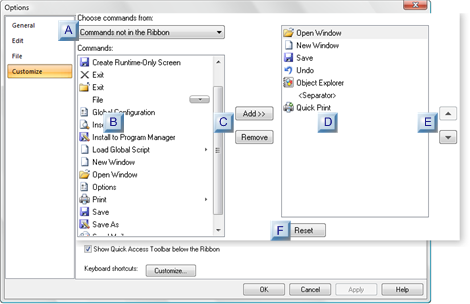
|
Categories of buttons are listed in the Choose commands from: dropdown list. Categories are as follows. |
|||
|
|
Popular Commands |
Commonly used commands, e.g. New Window, Save. |
|
|
|
Commands not in the Ribbon |
Basic commands that are not on the Ribbon bar, e.g. Exit, File, Options, Print. |
|
|
|
All Commands |
All available Quick Access toolbar buttons. |
|
|
|
File |
Commands included on or through the CimEdit menu, e.g. Options, Load Global Script. |
|
|
|
Print Preview |
Commands to navigate through Print Preview, e.g. Next Page, Zoom. |
|
|
|
Home |
Ribbon bar Home tab commands. |
|
|
|
Drawing |
Ribbon bar Drawing tab commands. |
|
|
|
Format |
Ribbon bar Format tab commands. |
|
|
|
Arrange |
Ribbon bar Arrange tab commands. |
|
|
Available buttons based on the selected category. |
|||
|
buttons add and remove buttons to/from the Quick Access toolbar. |
|||
|
Buttons that will be included on the Quick Access toolbar. |
|||
|
Up/down buttons change the button location on the Quick Access toolbar. |
|||
|
|
Button |
Moves the toolbar button to the |
|
|
|
|
Left. |
|
|
|
|
Right |
|
|
Reset button resets the toolbar to the two default buttons: Save and Undo. Notes
|
|||
|
|
|
|
|
Click when you have completed configuring the toolbar.
Result: The Quick Access toolbar displays the buttons you selected.
Ribbon Bar Buttons: Customize Dialog Box
Commands can be quickly added or removed to/from the Quick Access toolbar using the Quick Access toolbar Popup menu.
Left-click or right-click the Down arrow to the right of the Quick Access toolbar.
![]()
Select one of the following on the Popup that opens.
Left-click Quick Access Popup
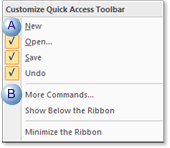
|
A |
Standard buttons |
|
|
|
On the Popup menu standard buttons can be quickly included on the Quick Access toolbar. Standard buttons are:
|
|
|
|
Check |
Includes the button on the toolbar. |
|
|
Clear |
Does not include the button on the toolbar |
|
B |
More Commands |
|
|
|
Opens the Customize dialog box. |
|
Right-click Quick Access Popup
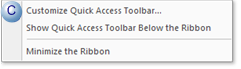
|
C |
Customize Quick Access Toolbar |
|
|
Opens the customize dialog box. The Customize Dialog box includes the following button categories. |
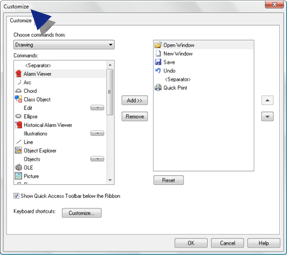
|
File |
Commands included on or through the CimEdit menu, e.g. Options, Load Global Script. |
|
|
Print Preview |
Commands to navigate through Print Preview, e.g. Next Page, Zoom. |
|
|
Home |
Ribbon bar Home tab commands. |
|
|
Drawing |
Ribbon bar Drawing tab commands. |
|
|
Format |
Ribbon bar Format tab commands. |
|
|
Arrange |
Ribbon bar Arrange tab commands. |
|
|
|
|
|
Add, remove and position buttons the same way you do in the Options dialog box.
Click when you have completed configuring the toolbar.
Result: The Quick Access toolbar displays the buttons you selected.
|
2. CimEdit quick access tools. |