You can fit the CimEdit window to the screen size or the screen size to the window.
|
Fit window to zoom |
|
|
Zoom to fit window |
Fit Window to Zoom
Click the button ![]() in the Home>Zoom group on
the CimEdit Ribbon bar.
in the Home>Zoom group on
the CimEdit Ribbon bar.
Result: The CimEdit window immediately expands or contracts to fit the workspace display size.
Example
A CimEdit screen was much smaller than the window size. The window was zoomed to fit the screen.

|
A |
The screen maintains its proportion and size. |
|
B |
The window is zoomed to fit the screen. When the screen size is smaller than the CimEdit Ribbon bar, the CimEdit Ribbon bar is contracted or removed to accommodate the screen size. |
Zoom to Fit Window
If you make the CimEdit window larger or smaller you can zoom the screen to fit the window.
Do one of the following.
![]() Click the button
Click the button ![]() in the Drawing>Zoom group on
the CimEdit Ribbon bar.
in the Drawing>Zoom group on
the CimEdit Ribbon bar.
![]() Check to fit window on in the
Zoom dialog box.
Check to fit window on in the
Zoom dialog box.
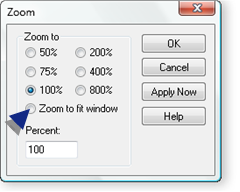
Result: If the window is smaller than the screen, the screen decreases to fit in the window.
If the window is larger, the screen increases to fit in the window.
In either case, screen retains its relative dimensions so the fit is the best fit.
Example
A CimEdit screen has been zoomed to fit in its window.

|
A |
The screen maintains its proportion when zoomed to its best fit in the CimEdit window. |
|
B |
The window (with a relative length/height that is longer than the screen's) displays space around the screen |
![]() Note: When you re-open the
CimEdit screen after using this zoom tool, it will re-open at a 100% zoom.
Note: When you re-open the
CimEdit screen after using this zoom tool, it will re-open at a 100% zoom.
|
3. CimEdit Screen display size. |