The Group tab of a selected group's Properties dialog box contains every object in that group. Some objects are groups within the group and can be expanded to display its tree of objects.
You can review what objects are in the group and open any object's Properties dialog box through this tab.
Select the Group tab in the Properties - Group dialog box.
Expand the tree in the Objects box.
Select what objects are in the group as follows:
(If it is not displaying) select the Group tab in the Group Properties dialog box.
Click the + to expand nested groups.
Click the – to collapse nested groups.
Review the objects which may include:
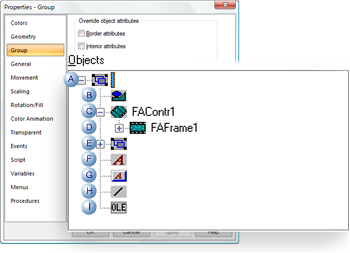
|
Group |
|
|
|
Shape or object |
|
|
|
Frame container |
|
|
|
Frame object |
|
|
|
Group within a group |
|
|
|
Text object |
|
|
|
Button object |
|
|
|
Line |
|
|
|
OLE or ActiveX control |
|
Open an object's properties dialog box:
Select the object to be configured.
Click the right mouse button.
Select Properties from the popup menu.
Result: The object's Properties dialog box opens in front of the Properties - Group dialog box.
When you have finished configuring the selected object, you can close its Properties - Object dialog box and select another object or close the Properties - Group dialog box.
|
Step 3. Select an object in a group. |