When you open the Expression View window you see a list of all the expressions associated with the object you selected.
|
Expand/collapse the tree. |
|
|
Icons in the Expression View tree. |
Expand/Collapse the Tree
Choose one of the following.
Method 1
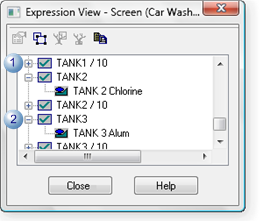
|
1 |
Click |
|
2 |
Click |
Method 2
Select any item in the Expression View list.
Click the right-mouse button.
Select from the available expand/collapse options on the Expression View Popup menu.
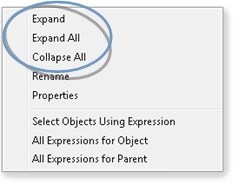
Result: The tree expands or collapses based on your selections.
Icons in the Expression View Tree
Expression View displays the following icons to represent objects on the CimEdit/CimView screen.
|
|
Screen |
|
|
Group |
|
|
Line object |
|
|
Shape object |
|
|
Button |
|
|
Text |
|
2. Expression View in CimEdit/CimView. |