When you open the Point View window you see a list of all the point ID's associated with the object you selected.
|
Expand/collapse the tree. |
|
|
Icons in the Point View tree. |
Expand/Collapse the Tree
Choose one of the following.
Tree Icons
Click ![]() to expand the view.
to expand the view.
Click ![]() to collapse the view.
to collapse the view.
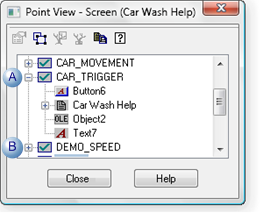
|
A |
Click |
|
B |
Click |
Popup Menu
Select any item in the Point View list.
Click the right-mouse button.
Select from the available expand/collapse options on the Point View Popup menu.
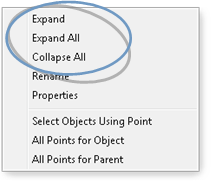
![]() Note: Currently, the Point View window
does not display information about Point IDs used by scripts,
variables, or ActiveX controls.
Note: Currently, the Point View window
does not display information about Point IDs used by scripts,
variables, or ActiveX controls.
Icons in the Point View Tree
Point View displays the following icons to represent objects on the CimEdit/CimView screen.
|
|
Screen |
|
|
Group |
|
|
Line object |
|
|
Shape object |
|
|
Procedure Note: Procedures display for base objects only, when there is a single object selected. They will not display if they are nested in a group. |
|
|
Button |
|
|
Text |
|
Point View in CimEdit/CimView. |