By incorporating base object/parent functionality, in addition to its expand/collapse features, the Point View window displays exactly the information you are looking for.
The two categories of objects are as follows.
|
Object |
Description |
|
Base |
Object that is selected. The first object selected as the base can range from one object to the entire screen. |
|
Parent |
Item that is one level above the base object. The parent can range from a group of two items to the entire screen. |
Select a parent of a base object as follows.
|
Select a single object as the base object. |
|
|
Select the parent object of the base object. |
|
|
Continue selecting "up" until the screen becomes the base object. |
|
|
Guidelines for frames as base and parent objects. |
Select a single object as the base object.
Select an object.
Note: The object can be in an open group .
Open the Point View window.
Select the object in the window.
CimEdit does the following.
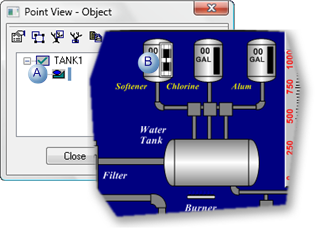
|
A |
The Point View window opens at the Object level. |
|
B |
A frame will surround the object if it is selected in the Point View window. |
Select the parent object of the base object.
Click ![]() to make the object's parent
object the base object.
to make the object's parent
object the base object.
CimEdit does the following.
The next parent object up becomes the base object.
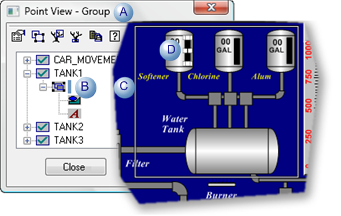
|
A |
The Point View window changes to the Group level. |
|
B |
Any object or group can be selected in the Point View window. |
|
C |
A frame will surround the object or group that is selected in Point View. Note: if the object extended to the group's borders the frame will be the same size as the frame surrounding the object. |
|
D |
The originally selected object may still be selected in addition to the selection through Point View. |
Continue selecting "up" until the screen becomes the base object.
Select the new base object.
Click ![]() if you want the next parent
object to become the base object.
if you want the next parent
object to become the base object.
CimEdit continues to select the next parent object.
When![]() is clicked and the screen is the
parent of the base object CimEdit does the following.
is clicked and the screen is the
parent of the base object CimEdit does the following.
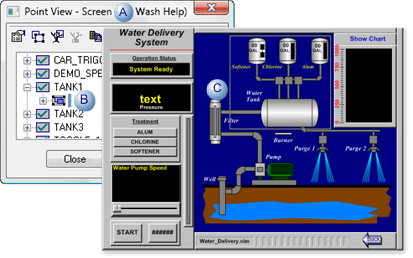
|
A |
The Point View window changes to the Screen level. |
|
B |
Any object or group can be selected in the Point View window. |
|
C |
A frame will surround any object or group on the CimEdit screen that is selected in the Point View window. |
![]() Guidelines for Frames as Base and Parent Objects
Guidelines for Frames as Base and Parent Objects
Following are guidelines for dealing with frames as base objects and parents.
In CimEdit, when you select a frame object on your screen and then enter Point View, if the:
![]() Frame container is closed and
you:
Frame container is closed and
you:
![]() Select to view the parent of the
frame object, the frame container becomes the base object.
Select to view the parent of the
frame object, the frame container becomes the base object.
![]() Select an object in the frame
container as the base object, the selected frame becomes visible
and the object is highlighted on the CimEdit screen.
Select an object in the frame
container as the base object, the selected frame becomes visible
and the object is highlighted on the CimEdit screen.
![]() CimEdit Screen is in frame mode
and you:
CimEdit Screen is in frame mode
and you:
![]() Select to view the parent of the
Frame Container as the base object in Point View, frame mode is closed on
the CimEdit screen.
Select to view the parent of the
Frame Container as the base object in Point View, frame mode is closed on
the CimEdit screen.
![]() Select the Frame Container as the
current object, Select Objects
Using Point in Point View is disabled.
Select the Frame Container as the
current object, Select Objects
Using Point in Point View is disabled.
![]() Use Select Objects Using Point in Point
View, only the top-level objects for the current frame are
selected.
Use Select Objects Using Point in Point
View, only the top-level objects for the current frame are
selected.
![]() Select to view the parent of a
Frame Container, and then go back into it, you will not return to
frame mode in the CimEdit window.
Select to view the parent of a
Frame Container, and then go back into it, you will not return to
frame mode in the CimEdit window.
In CimView, if you select a frame container as the base object and open the Point View window, then select any object in the frame container, the selected frame object on your CimView screen does not change.
|
3.1 Display points associated with an object. |