You can use the Point View window to quickly find all objects on the CimEdit screen that use a particular Point ID. You can then manipulate the selected objects on the CimEdit screen after you close the Point View window.
Point View provides an easy way to quickly review all of the points that may be associated with a selected object. This is particularly useful if the object is several levels down in a group. It enables you to avoid taking the time to open each group level to access the object's Properties dialog box in order to see the associated points.
Select the group that includes the object to be reviewed.
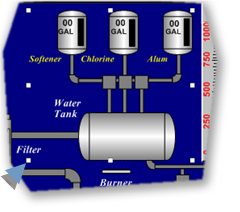
Tip: Select the screen if you are not sure what group to select.
Open the Point View window.
Point View displays the points for the selected object/group.

Expand points in the list to find and select the object or group to be reviewed.
Note: Items that you select in the list are surrounded by a frame on the CimEdit screen.
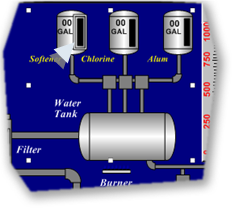
Do one of the following.
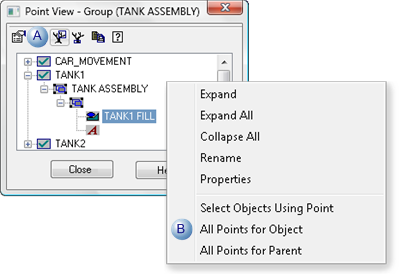
|
A |
Click the button |
|
B |
|
Result: The Point View window does the following.
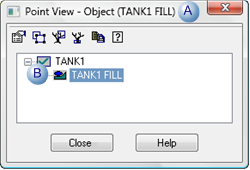
|
A |
Changes to the selected object display. |
|
B |
Displays the points associated with the selected object/group. |
![]() Important: If the Point ID is being
used by an object in a Group, the Group is selected. If the Point ID is being used by
a frame in a Frame Container, the Frame Container is selected.
Important: If the Point ID is being
used by an object in a Group, the Group is selected. If the Point ID is being used by
a frame in a Frame Container, the Frame Container is selected.
Example
You want to delete all the objects that use Point ID TANK1:
Select ROBOT_MOVEMENT in the Point View window.
Click the button ![]() .
.
Close the Point View window.
Press Delete on the keyboard.
Remember that if TANK1 is being used by an object in a group or frame container, the entire group or frame container will be deleted.
|
3.1 Display points associated with an object. |