Select an object in the Point View window.
![]() Notes
Notes
![]() The object that is at the bottom
of an expanded tree contains the selected point. However, an object
above the bottom may also include that point. You can check for
duplications and other possible inconsistencies by copying the point list to the clipboard and reviewing it in an
application such as Excel.
The object that is at the bottom
of an expanded tree contains the selected point. However, an object
above the bottom may also include that point. You can check for
duplications and other possible inconsistencies by copying the point list to the clipboard and reviewing it in an
application such as Excel.
![]() You can open the Properties dialog
box for any object in the tree.
You can open the Properties dialog
box for any object in the tree.
Do one of the following.
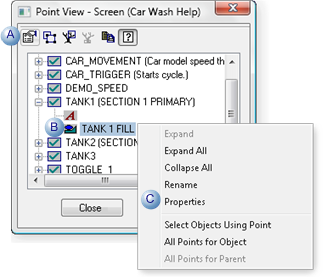
|
A |
Click the button on the Point View menu bar. |
|
B |
Double-click the object. |
|
C |
|
Result: The Properties dialog box opens for the selected object.
|
CimEdit |
Any of the object's properties, including points, can be configured.
|
|
CimView |
The properties can be reviewed, but are read-only.
|
|
4. Make changes through Point View. |