If you select a function to invoke a script and the function returns a value that contains arguments, you will have to do some easy, but advanced, configuration.
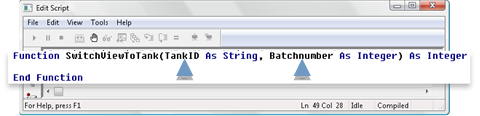
In these instances, the button on the Edit tab of the Properties dialog box will be enabled.
Click an enabled Advanced… button in the Actions tab of the Properties dialog box.
The Edit Method dialog box opens. The arguments correspond to arguments in the script function.
Enter values for the function's arguments.
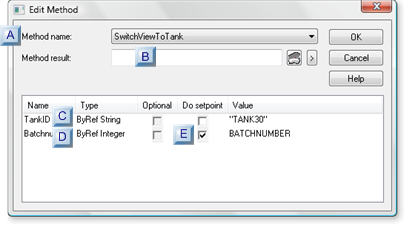
|
|
Field/Type |
Description |
Example |
|
|
Method name |
(Default) Method selected on the Action tab. |
SwitchViewToTank |
||
|
|
|
Note: You can select another method from the drop-down list. The listed arguments change or disappear to correspond with the newly selected method. |
||
|
Method result |
(Optional) A setpoint in the Method result field if the function returns a value can be a: |
|||
|
|
|
|
||
|
ByRefString |
Enter one: |
Name |
TankID |
|
|
|
|
|
Value |
"Tank223" |
|
ByRefInteger |
Enter one: |
Name |
BatchNumber |
|
|
|
|
|
Value |
BATCHNUMBER point |
|
Do Setpoint |
Enabled if the argument can be used as an output argument. |
Value |
BATCHNUMBER point is valid for a checked setpoint box. |
|
|
|
|
Note: The expression must consist of a single point ID for the setpoint to be performed. |
|
|
Click OK to save your changes and return to the Actions tab.
Click OK to save the procedure information and return to the Events tab.
Click OK to save the event.
Result: You are now ready to test your script.
|
1.3. Invoke the CimEdit script. |