Display the Point ID popup menu in any CimEdit Expression fields.
Select Point by Address.
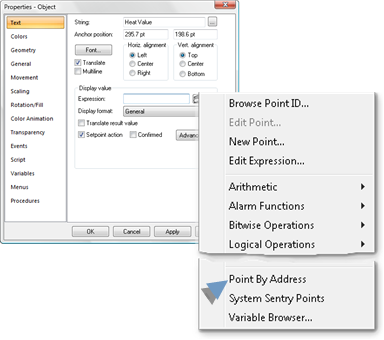
A Point by Address dialog box opens.
Configure the point by address as follows.
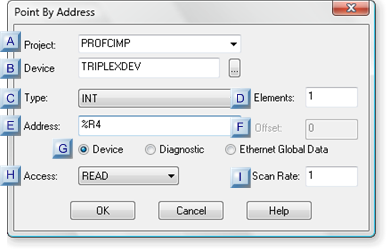
|
|
Field |
Description |
||
|
Project |
(Optional) Remote Project name for fully qualified projects. |
|||
|
Device |
Device from which the data will be collected. |
|||
|
Type |
Data type that will be collected. |
|||
|
|
|
Options are: |
||
|
|
|
|
|
|
|
Elements |
Number of elements to be retrieved |
|||
|
|
|
Default |
1 |
|
|
Address |
Valid address for the specified device. |
|||
|
Offset |
Enter the bit offset for the address if the point is one of the following: |
|||
|
|
|
|
||
|
Address button |
Appropriate radio button to select the data associated with the address: |
|||
|
|
|
|
||
|
|
|
Default |
0 |
|
|
Access |
Select one of the following. |
|||
|
|
|
WRITE |
Enables setpoint ability. |
|
|
|
|
READ |
The point is read-only |
|
|
|
|
Default |
READ |
|
|
Scan Rate |
Multiple of the device Scan rate at which the data will be collected. |
|||
|
|
|
Default |
1 |
|
|
|
|
|
|
|
Click .
Result: CimEdit displays the point address in the Expression field.
Example Address
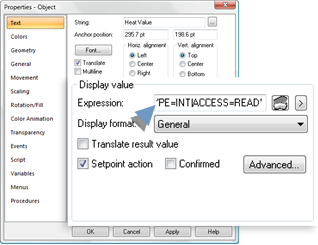
An example address in the Expression field is:
'\\CIMPDEMO\@DEVICE=TRIPLEX|ADDR=%R4|TYPE=INT|ACCESS=READ'
![]() Notes
Notes
![]() If the Point by Address entry is
dimmed on the popup menu, it is not supported.
If the Point by Address entry is
dimmed on the popup menu, it is not supported.
![]() Open the Expression Editor to
check the full expression.
Open the Expression Editor to
check the full expression.
|
Point by address in CimEdit. |