|
Configuration overview. |
|
|
Class attribute definition configuration. |
Configuration Overview
![]() Note: You can configure both CIMPLICITY
and custom class attributes. CIMPLICITY attribute features that
cannot be modified display in read-only fields.
Note: You can configure both CIMPLICITY
and custom class attributes. CIMPLICITY attribute features that
cannot be modified display in read-only fields.
Methods to configure a class attribute include.
![]() Create a new custom
attribute.
Create a new custom
attribute.
![]() Modify custom attributes or
CIMPLICITY attribute
Modify custom attributes or
CIMPLICITY attribute
![]() Duplicate an existing
attribute and modify the duplicated attribute.
Duplicate an existing
attribute and modify the duplicated attribute.
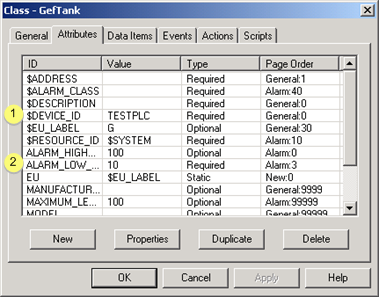
|
1 |
CIMPLICITY attributes begin with $. |
|
|
2 |
Custom attribute |
|
|
|
Button |
Description |
|
|
New |
Open a new Attribute dialog box. |
|
|
Properties |
Open the Attribute dialog box. |
|
|
Duplicate |
Duplicate attribute's properties |
|
|
Delete |
Delete the attribute. |
The top part of the dialog box provides fields for you to define the attribute. Your definition can provide default values and determines the options available to an object designer when creating an object from the class.
Class attribute definition configuration
Open either a new or existing Attribute dialog box in which you will fill in or modify the top part.
Specifications are as follows.
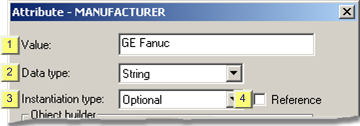
|
Value |
|
|
Data type |
|
|
Instantiation type |
|
|
Reference |
|
Value |
(Optional) Enter the default value for the attribute.
Acceptable values:
![]() Must be within the range
for the attribute type
Must be within the range
for the attribute type
![]() Are limited to 80
characters.
Are limited to 80
characters.
![]() Cannot contain the vertical bar '|'
character.
Cannot contain the vertical bar '|'
character.
|
Data type |
Select the data type of the value from the drop-down list:
Data types are:
![]() Analog
Analog
![]() Boolean
Boolean
![]() String
String
|
Instantiation type |
Select the option from the drop-down list that will control how a user will deal with the attribute when an object is being created:
|
Option |
When an object is created, a user: |
|
Hidden |
Will be in the class object; however, it will not be listed in the Object dialog box. |
|
Optional |
Can override a class default value, if there is one. The attribute does not have to be specified to create the object. |
|
Readonly |
Will be listed in the Object dialog box; however, the field will be disabled, preventing users from editing it. |
|
Required |
Must provide a value for this attribute. Failure to provide a value when creating an object will generate an error. |
|
Static |
|
|
Static Display |
|
|
Reference |
Check Reference if you want to identify the value of this attribute as the value of another attribute.
![]() Important: The
Value field in the
Attribute dialog box must contain the attribute ID of the value to
be referenced.
Important: The
Value field in the
Attribute dialog box must contain the attribute ID of the value to
be referenced.
|
Example: Configure a class attribute definition. |
|
|
Step 3. Configure class attributes. |