Select the Parameters tab in the resource's Properties dialog box.
The project and path in the Project field specify the CIMPLICITY project and location for the selected resource.
Buttons on the tab enable you to find another available project and work in the project as follows.
![]() Note: The same buttons
and functionality are available in the CIMPLICITY Project
Parameters dialog box when you create a new
resource .
Note: The same buttons
and functionality are available in the CIMPLICITY Project
Parameters dialog box when you create a new
resource .
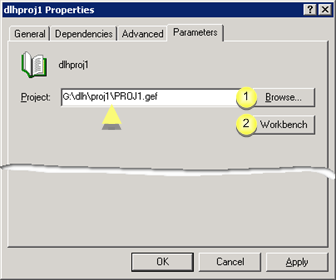
|
Browse |
|
|
Workbench |
|
Browse |
Click to open the Windows Open browser.
Select the connected drive (that has a dependency in the cluster administrator).
Important: You can access the drive only if you are working on the node that is controlling the resource.
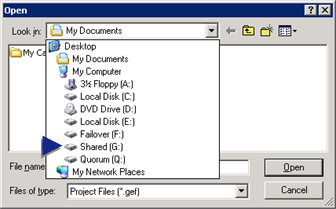
Select the project that should be used for the resource.
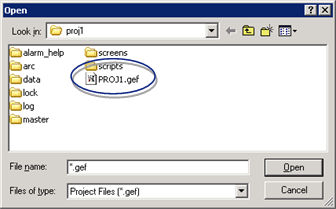
Result: The project and path display in the Project field. The project is used for the resource.
|
Workbench |
Click to open the selected project's Workbench.
Important: You can open the Workbench only if you are working on the node that is controlling the resource.
Work in the Workbench as follows.
Workbench off line
Stop the project the same way you do when it is not in a cluster.
The project is taken off line.
Configure the project while it is stopped (off line).
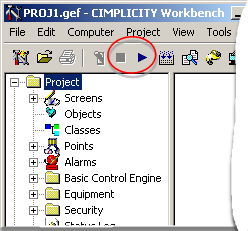
Note: The Workbench remains open after the Properties dialog box is closed; you can continue configuration.
Workbench online
Start the project the same way you do when it is not in a cluster.
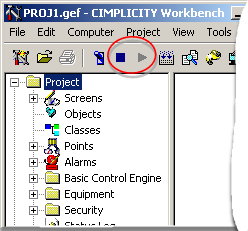
|
About CIMPLICITY cluster. |