![]() Note: The logging tables that are available and
that can be created depend on the options you selected in the
Project Properties dialog box.
Note: The logging tables that are available and
that can be created depend on the options you selected in the
Project Properties dialog box.
You can create as many new CIMPLICITY data, group or applications tables as you need.
Do one of the following:
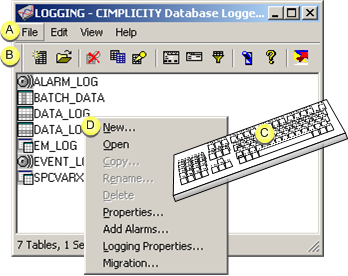
|
A |
Click File>New Table on the Database Logger Configuration window menu bar. |
|
B |
Click the New Table button on the Database Logger Configuration window toolbar. |
|
C |
Press Ctrl+N on the keyboard. |
|
D |
|
The New Table dialog box opens when you use any method.
Enter and select the following.
![]() Note: Table types are
enabled based on the Database Logger options selected in the
Project Properties dialog box.
Note: Table types are
enabled based on the Database Logger options selected in the
Project Properties dialog box.
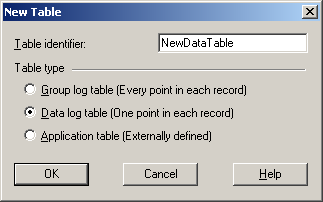
|
Option |
Description |
|
Table identifier field |
Name for the table The name:
If you enter more than 16 characters, the name will automatically be truncated to the first 16 characters when you click OK.
Example If you are using a SQL Server, do not use BULK, which is a reserved word for that DBMS. |
|
Radio buttons |
Check the type of table to create in the Table type box. |
Click OK.
Result: A Table Properties dialog box opens for you to configure the new table.
![]() Important: You can only create new group, data
and application log tables, when the appropriate Database Logger
options are enabled in the Project Properties dialog box.
Important: You can only create new group, data
and application log tables, when the appropriate Database Logger
options are enabled in the Project Properties dialog box.
When the Database Logger: A&E & App option is enabled, only one alarm table (ALARM_LOG), event table (EVENT_LOG) and Event Manager (EM_LOG) table exist in the Data Logger. You cannot delete these tables, and you cannot create additional Alarm, Event or Event Manager tables. When the option is not enabled, these tables are not available.
|
Database Logger File Management functions. |