Click Options>Configuration on the Historian migration utility menu bar.
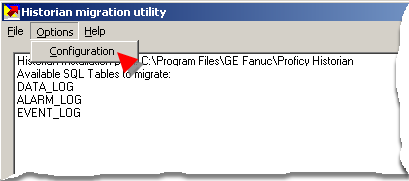
The Migration options dialog box opens.
Configuration options are as follows.
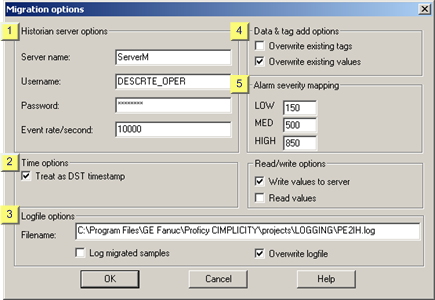
|
Historian server options |
|
|
Time options |
|
|
Logfile Options |
|
|
Data & tag add options |
|
|
Alarm severity mapping |
|
|
Read/write options |
|
1 |
Historian server options |
|
Option |
Description |
||
|
Server name |
Historian Server name. |
||
|
|
Default |
|
|
|
Username |
Valid Historian user name. If the name is not recognized by Historian, the migration will fail. |
||
|
Password |
Password required for the specified Historian user. If the password is incorrect, the migration will fail. |
||
|
Event rate/second |
Number of data per second that can be sent to the Historian Server. Note: This can be used to slow data flow for Historian Server processing requirements. |
||
|
|
No limitation |
0 |
|
|
|
Default |
10000 |
|
|
2 |
Time options |
Treat as DST timestamp directs Proficy CIMPLICITY to do the following.
|
Checked |
Converts the time stamp entered when the data was logged from Local to Universal Tmestamp format. |
|
Clear |
Leaves the time stamp in the designated Local format. |
|
3 |
Logfile options |
Logfile options provide instructions for logfile maintenance.
|
Option |
Description |
|
|
Filename |
Location and name of the file that contains the log data. |
|
|
|
Default |
...\Project Path\Project Name\Log\<Logfile.log> |
|
Log migrated samples |
Checked |
Every sample sent to Historian is logged on screen |
|
|
Clear |
Samples sent to Historian are not logged on screen. |
|
|
Default |
Clear |
|
Overwrite logfile |
Checked |
Overwrites the existing log file with data from the last migration. |
|
|
Clear |
Creates a new logfile for the current migration. |
|
|
Default |
Checked |
|
4 |
Data & tag add options |
Tags and values that already exist in Historian can be overwritten if specified.
|
Checkbox |
Description |
|
|
Overwrite existing tags |
Checked |
Overwrites the tag properties in Historian if the tag name already exists in Historian. Associated tag properties are:
|
|
|
Clear |
If the tag name already exists in Historian, the migrating tag's properties will not written to Historian. Note: If the tag's properties already in Historian are different from the properties of the tag that will be migrated, the new tag properties will not be migrated to Historian. |
|
|
Default |
Clear |
|
Overwrite existing values |
Checked |
Overwrites the existing values for the existing Historian tag. |
|
|
Clear |
Appends new values for the existing Historian tag in the Historian log. |
|
|
Default |
Checked |
|
5 |
Alarm severity mapping |
![]() A Proficy CIMPLICITY project
A Proficy CIMPLICITY project
Has the following default classes for its alarms.
![]() LOW
LOW
![]() MED
MED
![]() HIGH
HIGH
![]() $SYS
$SYS
![]() $ACAL
$ACAL
May have one or more user defined alarm classes.
![]() The OPC Alarm & Event Server
defines alarm categories as integers, not strings.
The OPC Alarm & Event Server
defines alarm categories as integers, not strings.
During migration CIMPLICITY alarm classes are mapped to the integer value entered in the LOW, MED and HIGH fields..
|
Field |
Description (after migration) |
|
|
LOW |
The LOW alarm class is identified as the entered value. |
|
|
|
Default |
150 |
|
MED |
The MED alarm class is identified as the entered value. |
|
|
|
Default |
500 |
|
HIGH |
The following alarm classes are identified as the entered value.
|
|
|
|
Default |
850 |
|
6 |
Read/write options |
Read/write options provides the tools to validate the migration.
|
Checkbox |
Description |
|
|
Write values to server |
Checked |
Writes values to Historian during the migration. |
|
|
Clear |
A simulation is conducted to determine if the data can get written from CIMPLICITY logging to Historian. Values are not actually written to Historian during the migration. |
|
|
Default |
Checked |
|
Read values |
Checked |
Enables validating data if it was written successfully and can be read. When the migration is complete a window will open for validation purposes. Important: Validation reads each tag and its data back from Historian. This process can be very time consuming. |
|
|
Clear |
Validation is not performed for reading values. |
|
|
Default |
Clear |
|
Proficy Historian migration. |