All of the text displayed in the ActiveX Object may be configured to use a different font, size, height, style, character set, and color. Also, the ambient font of the system can be chosen to be used.
Select the Text tab in the CIMPLICITY Document Delivery Viewer Properties dialog box.
Configuration in the Text tab columns are as follows.

Click the button
![]() on the Text tab toolbar.
on the Text tab toolbar.
A New Text Type dialog box opens.
Select a text type that is not on the list.

Click .
Result: The selected text object is added to the list.
You can configure the following text that displays during runtime.
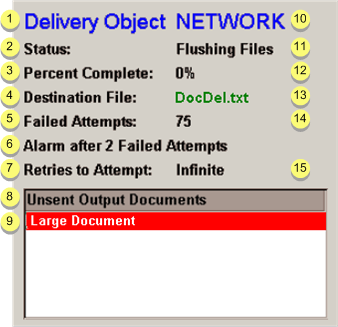
|
1 |
Delivery object label |
|
2 |
Status label |
|
3 |
Percent Complete label |
|
4 |
Destination File Label |
|
5 |
Failed attempts label |
|
6 |
Alarm message |
|
7 |
Retries label |
|
8 |
List header |
|
9 |
Queued file name |
|
10 |
Delivery object value |
|
11 |
Status value |
|
12 |
Percent complete value |
|
13 |
Destination file value |
|
14 |
Failed attempts value |
|
15 |
Retries value |
|
Checked |
Uses the ambient properties defined at the CimEdit screen level. |
|
Clear |
Enables the color palette and other text properties for custom configuration. |
Select a line on the Text tab.
Do one of the following.
Method 1
Click the button
![]() on the Text tab toolbar.
on the Text tab toolbar.
Method 2
Double-click the selected line.
The Font dialog box opens when you use either method.

Each row in the grid represents a text type that can be displayed in the ActiveX object. The following diagram shows the possible text types that can be configured in the grid.
You can change the color of the selected text, if you have not checked Use Ambient.
Double-click the Color field for the selected text line.
A color palette displays.
Click the color for the text.
Result: The color displays in the Color field and will be the color for the selected text.
|
Configure the Document Delivery Viewer object. |