Right click Devices in the tree view and select New Device or select the Devices folder and click in the toolbar.
Note: Devices can also be added via a Wizard that can be launched using File>New.
The FirstPAGE Pager Administrator Details tab displays.
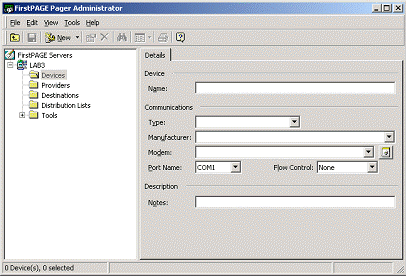
Enter a Device name in the Name field.
This is a logical name utilized by the administrator to refer to this physical device. For example a modem may be named EXTERNALMODEM or a serial port named LOCALCOM6.
Note: To facilitate high throughput via serial communications numerous similar devices may be pooled together. To accomplish this more than one device can have the same name. The resulting device pool can then operate in tandem e.g. if two modems are entered under the name DIALOUT, and this device is assigned to a provider, then the server can utilize both of the modems simultaneously to connect to the service provider and allow it to send pages concurrently to the provider.
Select the type of device you are using in the Type drop down list.
The type of device can be:
![]() Database using ODBC protocol
Database using ODBC protocol
![]() Direct connection (by serial
cable)
Direct connection (by serial
cable)
![]() Modem
Modem
![]() ModemIP (a modem hosted on a
TCP/IP sharing device)
ModemIP (a modem hosted on a
TCP/IP sharing device)
![]() TCP/IP for an Internet
connection.
TCP/IP for an Internet
connection.
If Type is Modem or ModemIP
Click the modem icon to select a modem model.
The Add Modem Wizard dialog box opens.
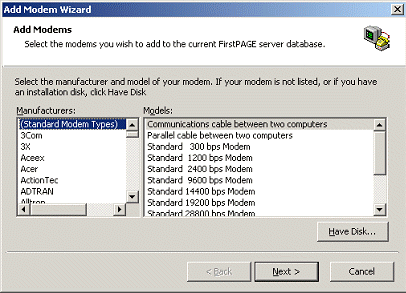
Note: See the section in your Pager manual entitled Adding Modems in Chapter 6 -Configuring and Using the Tools for details on adding modems that are not in the list of standard modem types.
For type Modem IP enter in the Host Name and Host Port for the TCP/IP connection.
Select the Port Name the device will use.
This field will be disabled for Device Types of Database, ModemIP and TCP/IP; no actual physical device is required.
Select Flow Control for this Device.
The Flow Control option defines the way that the devices throttle the flow of send and receive data. Select Hardware to use the devices hardware flow control method or select Software to use the devices software flow control method. The default value for this field is None.
Click to save your new Device.
Result: The Device has now been added to the Devices database and is ready to have one or more Providers assigned to it. In the case of a device of type Direct, only a single provider may be assigned to it.
Note: When the server and device name are the same in more than one instance, this situation is called a device pool. A device pool can be assigned to one or more providers. In the case of a single provider being assigned one or more of the pool devices may be used simultaneously to connect to the service provider. In the case of more than one provider’s assignment then multiple providers can share the device pool members and communicate at the same time.
![]() Using the FirstPAGE
Administrator.
Using the FirstPAGE
Administrator.