![]() Important
Important
![]() If you are planning to install
Historian 3.1, install it before you install CIMPLICITY v8.0.
If you are planning to install
Historian 3.1, install it before you install CIMPLICITY v8.0.
Review Historian v3.1 documentation for installation instructions.
![]() If you have installed Historian
3.1 and have not installed Service Pack 1, install Service Pack 1
before you install CIMPLICITY
v8.0.
If you have installed Historian
3.1 and have not installed Service Pack 1, install Service Pack 1
before you install CIMPLICITY
v8.0.
The following procedure describes how to install Historian v3.1 SP1.
Select the following folder on the CIMPLICITY v8.0 CD.
...Setup\Historian\SIMs\3.1\
Double-click IH31_SP1.exe.
An Installation Folder screen opens.
Do the following.
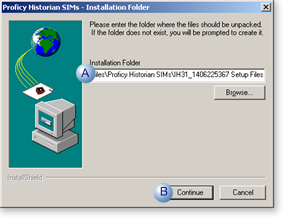
|
A |
Enter the name of the Proficy Historian Server where the CIMPLICITY HMI collector will send data. |
|
B |
Click . |
If the folder does not exist, a message box opens asking to create it.
Click .
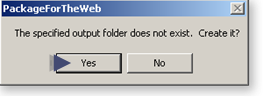
A Welcome screen opens.
Click .
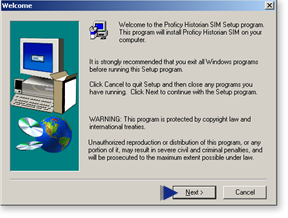
A Software License Agreement screen opens.
Click .
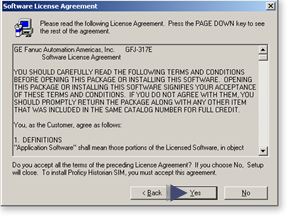
A Start Copying Files screen opens.
Click .
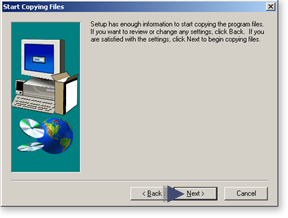
Files are copied to the installation folder; a Setup Complete screen opens.
Do the following.
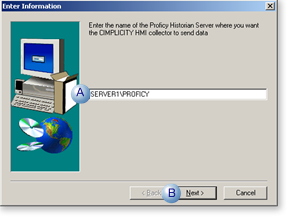
|
A |
Enter the Historian Server where you want the CIMPLICITY HMI collector to send data. |
|
B |
Click . |
Do the following.
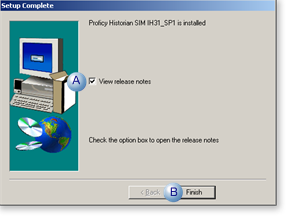
|
A |
(Recommended) Check View release notes. |
|
B |
Click . |
(If View release notes was checked) release notes open. When you have completed reviewing them, a second Setup Complete screen opens.
Click the Windows button when you have finished printing or reading the notes.
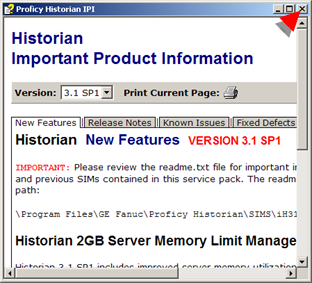
A Setup Complete screen opens.
Do the following.
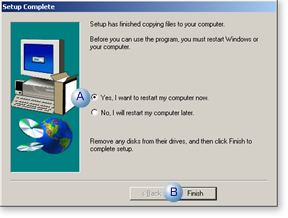
|
A |
Check Yes, I want to restart my computer now. |
|
B |
Click . |
Result: When the computer has rebooted you will be ready to install CIMPLICITY v8.0.
|
CIMPLICITY 8.0 installation steps. |