|
|
SIM Version |
Must be installed when your system: |
|
Historian 3.0 SIM installation. |
Either:
|
|
|
Historian 3.1 SP1 installation |
Has Historian 3.1 installed. |
Historian 3.0 SIM Installation
Click Install Historian 3.0 SIM on the HMI/SCADA Proficy CIMPLICITY Splash screen.
Note: You can also begin the SIM installation by double-clicking IH30_1420920032_installer.exe directly from the CD.
IH30_1420920032_installer.exe is in the ...\Setup\Historian\SIMs\3.0\ folder.
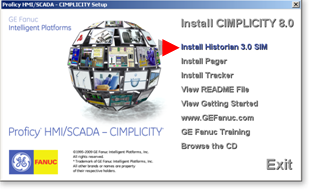
A Proficy Historian SIMs - Installation Folder screen opens.
Note: If a blank Cmd window opens, ignore it; it will close itself.
Do the following.
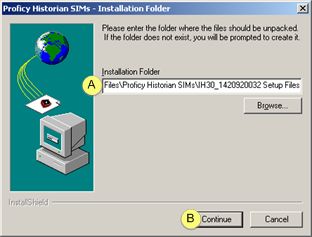
|
A |
Select the path for the Historian SIM installation folder. |
|
B |
Click . |
A message box opens asking if you want to created the output folder.
Click .
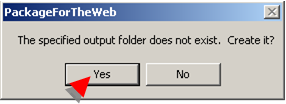
Setup unpacks the files to the specified output folder.
One of the following happens.
|
Historian is |
Result |
|
Not installed |
A Choose Destination screen opens. |
|
Installed |
A Welcome screen opens. |
Do the following.

|
A |
Enter the path to the Proficy Historian 3.0 folder. |
|
B |
Click . |
A Welcome screen opens
Click .
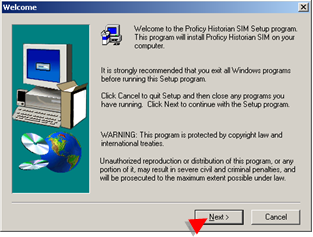
A Software License Agreement screen opens.
Click .
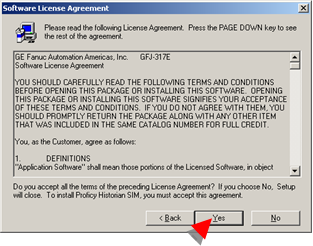
A Start Copying screen opens.
Click .
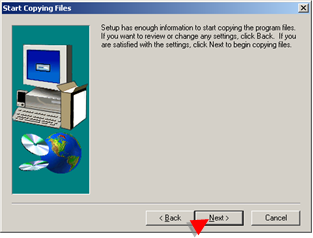
A Setup Complete screen opens.
Do the following.
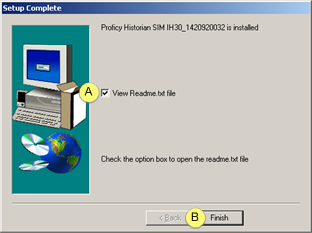
|
A |
(Recommended) Check View Readme.txt file. |
|
B |
Click . |
(If you checked View Readme.txt file) the Historian 3.0 SIM readme file opens in Notepad.
Close Notepad when you have printed or finished reading the notes.
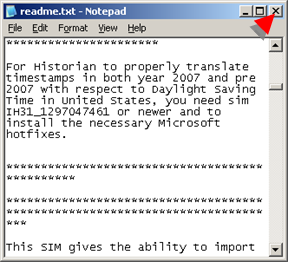
Result: Historian SIM 3.0 is installed.
![]() Important: If you have not rebooted after you
installed Proficy HMI/SCADA CIMPLICITY, make sure you do before you
attempt to use it.
Important: If you have not rebooted after you
installed Proficy HMI/SCADA CIMPLICITY, make sure you do before you
attempt to use it.
Historian 3.1 SIM Installation
Open the folder ...\Setup\Historian\SIMs\3.1\ on the Proficy HMI/SCADA CIMPLICITY 8.0 CD.
Double-click IH31_1406225367_installer.exe.
An Installation Folder screen opens.
Note: If a blank Cmd window opens, ignore it; it will close itself.
Enter the following.
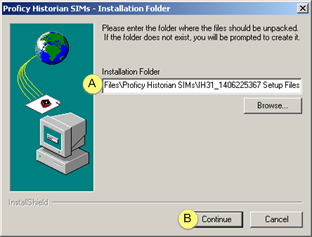
|
A |
Enter the name of the Proficy Historian Server where the CIMPLICITY HMI collector will send data. |
|
B |
Click . |
If the folder does not exist, a message box opens asking to create it.
Click .
The files are unpacked to the specified folder; a Welcome screen opens.
Click .
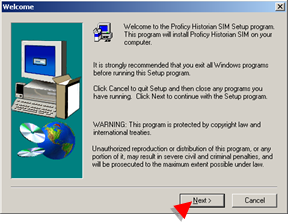
A Software License Agreement screen opens.
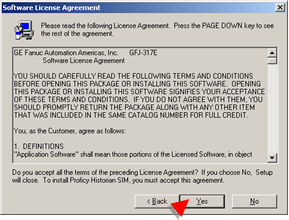
Click .
A Start Copying Files screen opens.
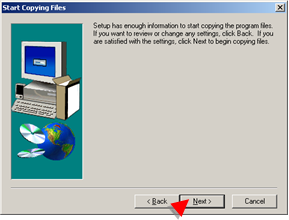
Click .
Setup copies the program files: a Setup Complete screen opens.
Do the following.
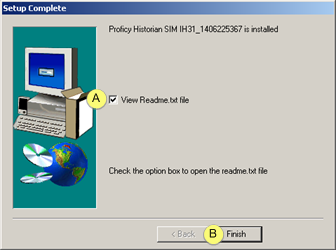
|
A |
(Recommended) Check View Readme.txt file. |
|
B |
Click . |
I(If you checked View Readme.txt file) the Historian 3.0 SIM readme file opens in Notepad.
Close Notepad when you have printed or finished reading the notes.
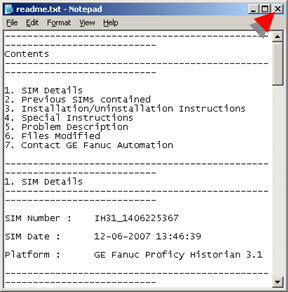
A Setup Complete screen opens.
Note: If you have additional features to install you can wait to reboot; make sure you reboot before using Proficy HMI/SCADA CIMPLICITY 8.0.
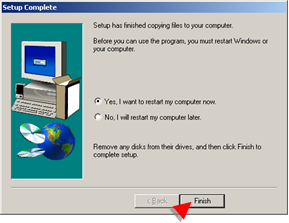
Click .
Result: The Historian 3.1 SIM will take effect after you have rebooted.
![]() Important: If you have not rebooted after you
installed Proficy HMI/SCADA CIMPLICITY, make sure you do before you
attempt to use it.
Important: If you have not rebooted after you
installed Proficy HMI/SCADA CIMPLICITY, make sure you do before you
attempt to use it.
|
CIMPLICITY 8.0 installation steps. |