Your CIMPLICITY system contains a System Status Log file. It also contains a Project Status Log file for each project that you create. When launched the Status Log Viewer opens either the System Status Log file or the Project Status Log for the current project depending on the method used . You can, however, select a different log file for display at any time, e.g. system status, current project status, or the status log for another project.
Do one of the following:
![]() Select View
System Log from the Log menu menu to display the System Status Log file.
Select View
System Log from the Log menu menu to display the System Status Log file.
![]() Select Select
Log from the Log menu to search for a log file to open.
Select Select
Log from the Log menu to search for a log file to open.
If you do the latter, the Find CIMPLICITY Log File dialog box opens.
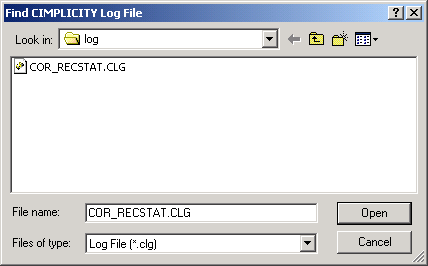
The Status Log Viewer can display CIMPLICITY Status Log files of type .CLG. You can search the directory structure on any drive you are connected to for log files.
The default Status Log file name is COR_RECSTAT.CLG. Status Log files are generally found in your main CIMPLICITY log directory, and in each of your project's log directories.
Locate the file in your CIMPLICITY main log directory or a project log directory.
Click .
Result: The dialog box closes, and the file you selected is displayed in the CIMPLICITY Log Viewer window.
|
Step 3. Work in the status log viewer. |