Use the General tab of the Message Properties dialog box to configure general message properties.
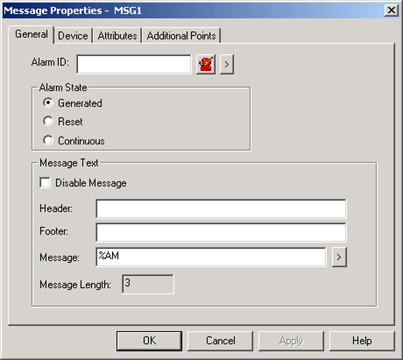
![]() Note: You cannot configure two marquee
messages with the same Message ID, Alarm ID, and alarm state value
(Generated or Reset) combination. If you attempt to do this, you
will receive an error message in a popup window.
Note: You cannot configure two marquee
messages with the same Message ID, Alarm ID, and alarm state value
(Generated or Reset) combination. If you attempt to do this, you
will receive an error message in a popup window.
When the alarm is in the state you select, the Message (or alarm message, if Message is blank) is displayed only if the Message wrap field for the Marquee Type contains the %MG control character. The information in the Header and Footer fields is always displayed.
Enter the following information on the General tab:
Alarm ID
Enter the CIMPLICITY Alarm ID that will trigger this marquee message. You can also:
![]() Click the button
Click the button ![]() to the right of the input field
to select from an existing set of alarms.
to the right of the input field
to select from an existing set of alarms.
![]() Click the button
Click the button ![]() to create a new alarm.
to create a new alarm.
If you specified a Point ID for the name of the marquee message, and there is an existing Alarm ID configured for that Point ID, then this Alarm ID field is set to the value of the existing Alarm ID.
Alarm State
Select one of the following states:
|
Generated |
Select this option if you want to receive the Alarm ID when the alarm is generated. |
|
Reset |
Select this option if you want to receive the Alarm ID when the alarm is reset |
|
Continuous |
Select this option if you want to display the message continuously on your system from startup. Note that when you select this option, the Alarm ID field becomes inactive. |
Message Text
Enter information in the following fields:
|
Disable Message |
Select this option to disable the display of this alarm message. |
|
Header |
Enter the header message to be displayed on the marquee prior to the alarm message. The header message may be up to 80 characters long. You may include marquee control characters in the message. |
|
Footer |
Enter the footer message to be displayed on the marquee after the alarm message. The footer message may be up to 80 characters long. You may include marquee control characters in the message. If you leave this field blank, no footer is displayed. |
|
Message |
Enter the message to be displayed on the marquee when the alarm occurs. The message may be up to 80 characters long. You may include marquee control characters in the message. If you leave this field blank, the alarm message is displayed on the marquee. By default, this field will be set to %AM, which will display the alarm string. You can click the button to the right of this field |
|
Message Length |
This field, which you cannot edit, displays the number of characters that you have entered in the Message field. |
|
3. Add a Marquee message. |