Select the Alarm Definition tab in the Alarm Definition dialog box.
Option descriptions are:
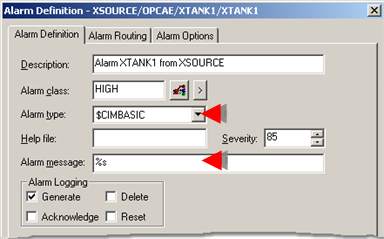
|
Field |
Description |
|
Used to describe the alarm in the client project, e.g. in the Workbench right pane. |
|
|
Colors for states in the class that are recognized by the OPC A & E configuration display in the Alarm Viewer. Note: The class name does not have to be the same as the class used on the OPC A & E server. |
|
|
$CIMBASIC is the required entry. |
|
|
(Optional) Name of a text file that users can display when they click the Help button in the Alarm Viewer. You can enter a filename of up to 67 characters. |
|
|
A number the identifies the importance of the alarm; the higher the number, the more severe the state. This enables you to prioritize alarms. |
|
|
%s (lower case) is the required entry. |
|
|
Alarms are recorded in the client project's Alarm log, based on the checked conditions. |
Select the Alarm Routing tab.
Make sure the alarms are routed to the role for the A & E OPC server user.
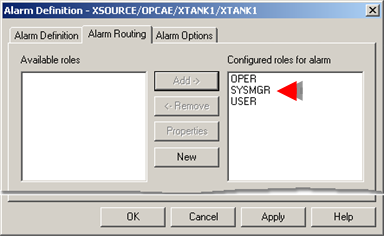
(Optional) configure alarm options.
Click to close the Alarm Definition dialog box.
Result: The qualified alarm displays the source alarm data that is recognized by the OPC Alarm and Event configuration.
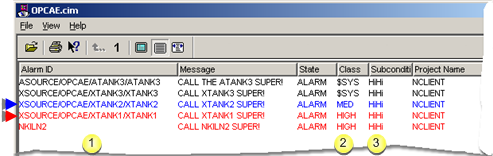
|
Alarm ID's from Server projects display the same type of qualified name whether or not they have been defined in the Client project. |
||
|
The class assigned to the alarm ID in the client project is one of the following. |
||
|
|
Alarm type |
Class |
|
|
Auto qualified Server alarms |
$SYS |
|
|
Qualified Server alarms |
Assigned in the alarm's Alarm Definition dialog box in the client project. |
|
|
Client alarms |
Assigned in the alarm's Alarm Definition dialog box or Point Properties dialog box in the Client project. |
|
The sub-condition that displays in the Sub-condition column reflects the alarm limits assigned in the alarm's source project. The color assigned to the alarm ID is based on the sub-condition for the assigned class and the alarm state. |
||
|
|
Alarm type |
Sub-condition colors used |
|
|
Auto qualified Server alarms |
HiHi Alarm/HiHi acknowledge/Normal |
|
|
Qualified Server alarms |
HiHi Alarm/HiHi acknowledge/Normal |
|
|
Client alarms |
Based on alarm limits and state defined in the Client project. |
|
Step 2.4. Configure source alarms on the client computer. |