The OPC Server window Edit menu has the following selections:
|
Port properties. |
|
|
Server is running. |
Port Properties
Select this option from the Edit menu to configure the devices tied to the serial ports of the node where the GagePort Mitutoyo OPC Server is running. This option opens the COM Port Properties dialog box.
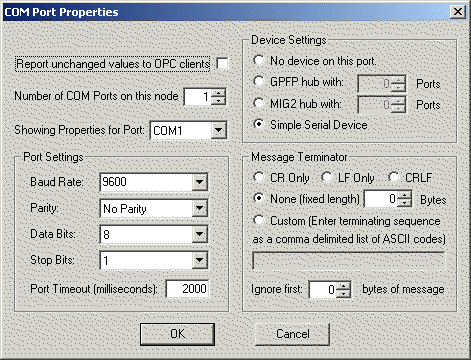
|
Option |
Description |
|
|
Report unchanged values to OPC clients |
In traditional OPC only changed values can be sent to the client. This check box allows the user to send unchanged values as well as changed values to the OPC client; e.g. if the same bar code is scanned twice, two updates will be sent instead of just one. |
|
|
Number of COM Ports… |
Select the number of serial ports that will be configured. This directly affects the number of items in the Showing Properties for Port combo box. If this value is lowered, a warning is displayed that configuration will be lost for the ports being removed. This value cannot be less than one. At least one serial port must be configured. |
|
|
Showing Properties…
|
Select the serial port to be configured. Port Settings, Device Settings and Message Terminator controls will update to reflect the configuration of the selected serial port. This is a navigation tool for the dialog box, not an actual stored property. |
|
|
Port Settings |
These are the standard serial port configuration options: |
|
|
|
Baud Rate |
The Baud Rate for communication with the device. |
|
|
Parity |
The Parity for communication with the device. |
|
|
Data Bits |
The Data Bits for communication with the device. |
|
|
Stop Bits |
The Stop Bits for communication with the device. |
|
Device Settings |
The type of device tied to the serial port: |
|
|
|
No Device |
Use this option if there is no device tied to this serial port. For example, if four ports are being configured (COM 1 through COM 4), but there is no device on COM 3, use this option to indicate this. |
|
|
GPFP Hub |
Use this option to indicate there is a GagePort or a FlexPort hub tied to this serial port. Use the spinner control to select the number of ports on the hub. |
|
|
MIG2 Hub |
Use this option to indicate there is a Mitutoyo MIG2 hub tied to this serial port. Use the spinner control to select the number of ports on the hub. |
|
|
Simple Serial Device |
Use this option to indicate there is a Simple serial device tied to this serial port (such as a bar code reader). The OPC server assumes this device will send ASCII strings to the serial port in an unsolicited manner. The value is delivered to the OPC client as a string (VT_BSTR) type. |
|
Message Terminator |
Define the structure of the data being received by the OPC server. |
|
|
|
CR Only |
This option indicates the message sent by the device ends with a Carriage Return character (ASCII 13). |
|
|
LF Only |
This option indicates the message sent by the device ends with a Line Feed character (ASCII 10). |
|
|
CRLF |
This option indicates the message sent by the device ends with a Carriage Return character (ASCII 13) followed by a Line Feed character (ASCII 10).
|
|
|
None |
This option indicates that the message has no terminating character(s), and therefore must be fixed length. Use the spinner to indicate the number of characters that make up the message. Note: There is a special case use of this option for simple devices that send variable length, not terminated messages. If the number of characters is set to 0, this special case will take effect. In this case, the OPC server will make use of the serial port Timeout value by using the first timeout, after a series of characters, to indicate the end of the message. This is very useful for bar code readers that do not terminate the messages they send, but may be used to read codes of varying lengths! |
|
|
Custom |
This option indicates that a custom message terminator will be defined. Enter a comma-delimited list of ASCII values that define how the message terminates. For example, entering 13, 10 would be the same as using the CRLF terminator. Note: This type of terminator can be used to strip extra characters from the message. Since the custom terminator is stripped from the message before it is sent to the OPC client, you can specify trailing characters in the message that you want stripped off. |
|
|
Ignore First xxx |
This option allows any number of prefixed characters to be stripped from the message before it is sent to the OPC client. |
|
OK |
Save the serial port settings to the document, and close the COM Port Properties dialog box. Important: This does not save the document to disk! Be sure to use the File-Save or File>Save As menu options to permanently save any changes to an .xml configuration file. |
|
|
Cancel |
Close to the COM Port Properties Dialog without saving the changes. |
|
Server is Running
Server is Running is a checked (toggle) type menu option in the Edit menu . When the GagePort Mitutoyo OPC Server is launched by an OPC client, it runs hidden from view, and the serial port monitors are automatically started. When the OPC server is run interactively, the serial port monitors are not automatically started. By selecting this menu option, a check mark appears next to it, and the serial port monitors are started. As gage devices send data to the serial ports, the Value column in the list view will be updated to reflect these new values. Selecting this menu option a second time will stop the serial port monitors.
![]() Note: Configuration changes made while
the serial port monitors are running will not be honored until the
server is stopped and then started again.
Note: Configuration changes made while
the serial port monitors are running will not be honored until the
server is stopped and then started again.
|
User interface menu options. |