The primary role of the GagePort Mitutoyo OPC Server is to interact with OPC clients programmatically. Thus, no human user interface is required to satisfy the primary function of the OPC Server. For this reason, when the server is launched by an OPC client, it runs invisibly as a resident process.
However, the OPC Server does have a simple user interface (when run interactively) that is used for setting up the OPC Server for an installation and for accessing some of the troubleshooting tools provided by the OPC Server.
The user interface provides the following features.
![]() Configuration of the devices tied
to the serial ports and the saving and opening of the XML files
that hold these settings.
Configuration of the devices tied
to the serial ports and the saving and opening of the XML files
that hold these settings.
![]() Configuration of the 'Startup
File'. This is the XML configuration file used when the server is
started by an OPC client.
Configuration of the 'Startup
File'. This is the XML configuration file used when the server is
started by an OPC client.
![]() Trace logging diagnostic tool
configuration.
Trace logging diagnostic tool
configuration.
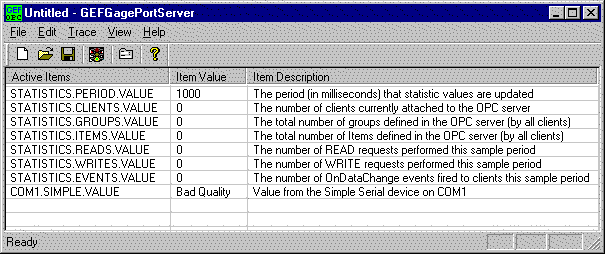
The OPC Server's client window of the user interface consists of a traditional Windows list view with three columns.
|
Active Items |
Shows all of the OPC Items the server has in its namespace according to the current serial port configuration. Note that the first seven items are the internal OPC server statistics. These are always present and available to any OPC client that chooses to reference them. |
|
Item Value |
Shows the current (more accurately, the last known) value of the item. If no value has been received from the hardware, the value shows Bad Quality. |
|
Item Description |
Provides a description of the item. |
Above the list, the user interface provides a toolbar for the more popular menu options.
Menu options are:
|
File menu |
|
|
|
Edit menu. |
|
Trace menu. |
|
|
View menu. |
|
|
Help menu. |
|
|
About OPC Servers. |