A namespace is the collection of acceptable Item ID's that an OPC server publishes.
The OPC Server window's Tree View (left pane) provides extensive information about namespace status.
Namespaces display in the OPC Server Window left pane as follows.
|
Namespace cache. |
|
|
User defined namespace |
|
|
Namespace behavior. |
|
|
Dynamic namespaces |
|
|
Browsable namespaces. |
|
|
Maximum number of nodes allowed in Tree View. |
Namespace Cache
![]() The OPC Server creates a namespace
cache for each project it is
configured to access.
The OPC Server creates a namespace
cache for each project it is
configured to access.
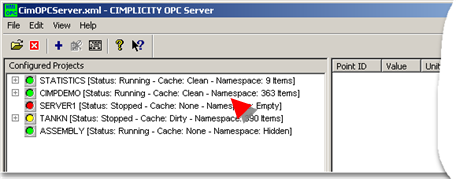
![]() If the cache for a particular
project is found when the OPC Server starts, it is read in to the
namespace immediately, even if the
project is not running.
If the cache for a particular
project is found when the OPC Server starts, it is read in to the
namespace immediately, even if the
project is not running.
![]() If an OPC Client requests an item
from a project that is not running, but a cache exists for that
project, the OPC Client will not be rejected by the OPC Server.
This allows a project to be started after the OPC Server and OPC
Clients do not have to request those items again after the project
starts.
If an OPC Client requests an item
from a project that is not running, but a cache exists for that
project, the OPC Client will not be rejected by the OPC Server.
This allows a project to be started after the OPC Server and OPC
Clients do not have to request those items again after the project
starts.
![]() If points were added, deleted, or
modified while a project was stopped, the cache becomes
obsolete.
If points were added, deleted, or
modified while a project was stopped, the cache becomes
obsolete.
However, when the OPC Server reads the namespace cache, and the project is later started if reconcile cache to project in the OPC Server Configuration window is:
|
Checked |
The cache is reconciled against the project and is automatically updated. |
|
Not checked |
The cache will be out-of-date until reconcile is enabled. |
User Defined Namespace
The hierarchy presented in the OPC Server window left pane and in the Browser namespace is defined by the project’s Point IDs.
The new OPC Server honors any dot delimited naming convention used when the project points were defined.
This is a very powerful feature that enables a user to define the browse hierarchy presented by the OPC Server for each configured project.
Example
Open a project's Workbench.
Do the following.
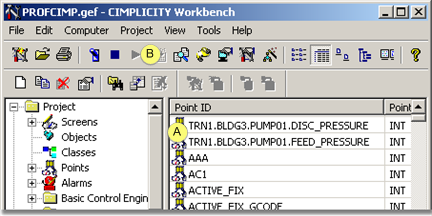
|
A |
Create two points in an OPC Server connected project as follows. TRN1.BLDG3.PUMP01.FEED_PRESSURE TRN1.BLDG3.PUMP01.DISCH_PRESSURE |
|
B |
Start the project. |
Open the OPC Server window.
Do the following.
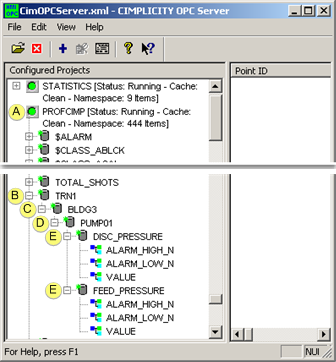
|
A |
Expand the project namespace. Note: If the project is not connected, connect it. |
|
B |
Expand TRN1. Note: Even though there are two TRN1 points, there is only one TRN1 in the tree. |
|
C |
Expand BLDG3. |
|
D |
Expand PUMP01. |
|
E |
The two children, DISC_PRESSURE and FEED_PRESSURE display. |
Display the project's Workbench again.
Do the following.
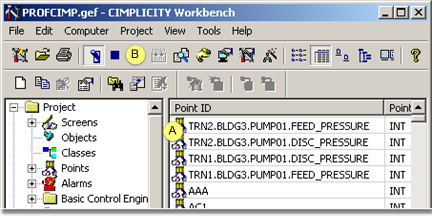
|
A |
Create two more points in an OPC Server connected project as follows. TRN2.BLDG3.PUMP01.FEED_PRESSURE TRN2.BLDG3.PUMP01.DISCH_PRESSURE |
|
B |
Make sure the project is running. |
Open the OPC Server window.
Do the following.
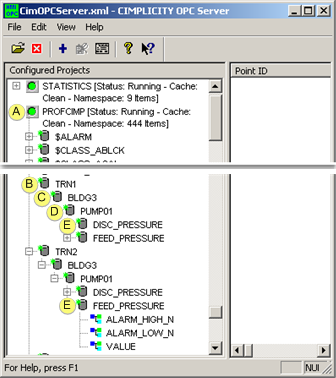
|
A |
Expand the project namespace. Note: If the project is not connected, connect it. |
|
B |
Expand the TRN1 group. Note: Even though there are two TRN1 points, there is only one TRN1 in the tree. |
|
C |
The two children, DISC_PRESSURE and FEED_PRESSURE display. |
|
D |
Expand the TRN2 group. Note: Even though there are two TRN2 points, there is only one TRN2 in the tree. |
|
E |
The two children, DISC_PRESSURE and FEED_PRESSURE display. |
Result: This tree hierarchy continues for all dot delimited points.
Namespace Behavior
If a project stops the namespace behaves as follows.

|
1 |
The namespace icon changes from green to yellow, |
|
2 |
Namespace points are not immediately removed from the namespace. |
|
3 |
An OPC Client can still add items from that project. Clients that have already added items from this project will continue to see the points although the Quality will be Dirty. |
|
4 |
When the OPC Server detects that there are no clients using points from the stopped project it will:
A project that is removed from the configuration (i.e. no longer accessed by the OPC Server), will behave the same as if the project is stopped. |
Dynamic Namespaces
![]() When a project starts after the OPC Server starts, the OPC Server
queries for the project points and adds them to the namespace
dynamically without having to stop and restart the OPC Server.
When a project starts after the OPC Server starts, the OPC Server
queries for the project points and adds them to the namespace
dynamically without having to stop and restart the OPC Server.
Note: The icon color will change from:
![]() Red or Yellow
Red or Yellow
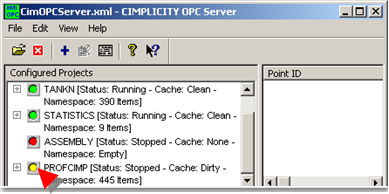
![]() To Green.
To Green.

![]() If a new project is configured to
be accessed by the OPC Server, and is already running, its points
are immediately added to the namespace.
If a new project is configured to
be accessed by the OPC Server, and is already running, its points
are immediately added to the namespace.
Browsable Namespace
The namespace that can be browsed is only a subset of the items that are supported by the OPC Server. Therefore, when the OPC server reads point information from a project, not all legitimate points are reported.
If a client adds an item that is not displayed in the namespace, the OPC Server checks the project's Point Manager to validate the point.
If Point Manager recognizes the item, the OPC Server will accept the client's Add request.
Example
Although delay load, On Demand, and Point by Address points from a CimView screen are not displayed in the namespace, PTMAP recognizes them and allows them to be referenced by an OPC Client.
![]() Note: Items added in this manner will not show
up in either the OPC Server window left pane or in the Browser
namespace, the namespace an OPC Browser sees.
Note: Items added in this manner will not show
up in either the OPC Server window left pane or in the Browser
namespace, the namespace an OPC Browser sees.
Maximum Number of Nodes allowed in Tree View
The only limitation for Tree View nodes is your system's available memory.
|
CIMPLICITY OPC Server interactive window. |