Trace logging monitors the state of a connection between an OPC client(s) and the CIMPLICITY OPC Server.
Information is captured using the Trace Logging diagnostic tool. This tool is used to log information about an OPC conversation between a client and a server to a text file.
|
Set the Trace file path. |
|
|
Select what will be logged. |
|
|
Trace and interpret connections |
Set the Trace File Path
Do one of the following.
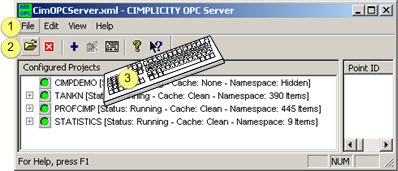
|
1 |
Click File>Set Trace Filename on the OPC Server window menu bar. |
|
2 |
Click the button. |
|
3 |
Press Alt+F+T on the keyboard. |
An Open dialog box opens.
Select the Trace file location.
Enter the name of the trace text file, e.g. CimOPCServerTrace.txt.
Click .
Result: The Open dialog box closes; logging will be written to the selected file in the selected location.
Select what will be logged
Click File on the CIMPLICITY OPC Server menu bar.
Check one of the following.
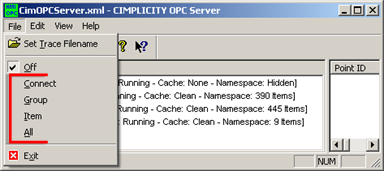
|
Option |
Log |
|
Off |
Turn off trace logging |
|
Connect |
Server activation events and client connect / disconnect events. |
|
Group |
OPC group creation, deletion, and modification events. |
|
Item |
OPC item transaction events (read, write, subscription updates). |
|
All |
All events: connect, group, item. |
Trace and interpret connections
|
Use the Trace Log. |
|
|
Interpret the Trace Log. |
![]() Note: Messages written to the trace log
assume that the user is familiar with the OPC Foundation Data
Access specification.
Note: Messages written to the trace log
assume that the user is familiar with the OPC Foundation Data
Access specification.
|
1. OPC Server diagnostic tools. |