Remote OPC client applications (i.e. client applications that run on a computer node other than the one running the CIMPLICITY OPC Server) do not have to have CIMPLICITY software installed on a remote machine in order to access the CIMPLICITY OPC Server.
If the OPC Client cannot connect to the OPC Server, a solution may be to update the registry on the remote client machine with information specific to the CIMPLICITY OPC Server.
A remote OPC client registry entry file (CIMOPCServerClient.reg) ships with the OPC server. These registry entries will point the OPC client to the CIMPLCITY OPC Server across a network.
CIMOPCServerclient.reg is located in the following directory on the OPC Server:
C:\Program Files\GE Fanuc\Proficy CIMPLICITY\dc\OPCServers\Redist
Where
C:\Program Files\GE Fanuc\Proficy CIMPLICITY... is the default location on the Proficy CIMPLICITY server.
Log onto the remote client node using an account with administrator privileges.
Open Windows Explorer.
Do the following.
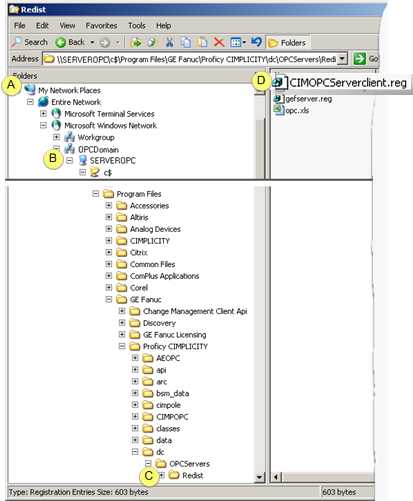
|
A |
Expand My Network Places |
|
B |
Find the Proficy CIMPLICITY OPC Server node. |
|
C |
Open the C:\Program Files\GE Fanuc\Proficy CIMPLICITY\dc\OPCServers\Redist folder on the Proficy CIMPLICITY OPC Server node. |
|
D |
Double-click CIMOpcServerClient.reg. |
Result: The registry on the remote client computer is automatically updated. This registers the OPC server on the client node so that it can be found by OPC client programs.
![]() Note: You can also:
Note: You can also:
Copy CIMOpcServerClient.reg from the OPC Server to, for example, a CD or a flash drive.
Insert and double-click it at the OPC Client machine.
|
2. Possible Solutions when an OPC Client cannot connect to the OPC Server. |