A possible solution, if the OPC Client cannot find the CIMPLICITY OPC Server, is to identify the OPC Server in the CIMPLICITY OPC Server properties dialog box.
|
Client Location |
|
|
Client General |
Client Location
![]() Note: If you do not see
CIMPLICITY OPC Server in the DCOM Config folder, reboot your
computer before completing this procedure.
Note: If you do not see
CIMPLICITY OPC Server in the DCOM Config folder, reboot your
computer before completing this procedure.
Open the CIMPLICITY OPC Server Properties dialog box on the Windows XP or Windows 2003 client node.
Select the Location tab.
Check Run application on the following computer.
Enter the computer name that is the Proficy CIMPLICITY OPC Server in the ....following computer field.
Tip: Click to find the computer.
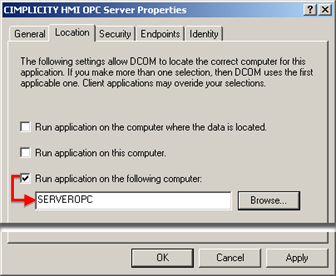
Click .
Client General
Select the General tab in the CIMPLICITY OPC Server Properties dialog box on the client node.
![]() The General tab confirms that:
The General tab confirms that:
![]() The CIMPLICITY OPC server object
is registered on the client node.
The CIMPLICITY OPC server object
is registered on the client node.
Another node is specified for activation/access of the object.
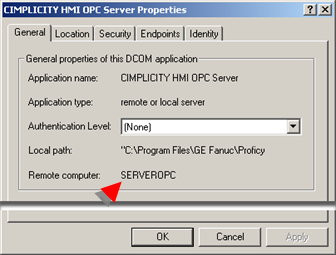
Click .
Result: The CIMPLICITY OPC Server Properties dialog box closes.
A client application on the remote node should now be able to reference the CIMPLICITY OPC Server (given that DCOM security issues have been addressed).
ID's are:
|
ProgID of the OPC Server |
CIMPLICITY.HMI.OPCServer |
|
CLSID |
{B01241E8-921B-11d2-B43F-204C4F4F5020} |
|
2. Possible Solutions when an OPC Client cannot connect to the OPC Server. |