You have a great deal of flexibility in determining when and how users will log in to CIMPLICITY software.
![]() Note: The CIMPLICITY Configuration
Security feature changes how the login behaves. Briefly, if
configuration security is activated, users are presented with a
CIMPLICITY User Login dialog box when they attempt to open a
CIMPLICITY project.
Note: The CIMPLICITY Configuration
Security feature changes how the login behaves. Briefly, if
configuration security is activated, users are presented with a
CIMPLICITY User Login dialog box when they attempt to open a
CIMPLICITY project.
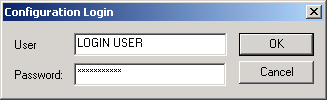
In addition, they will only be allowed access to the CIMPLICITY applications for which their role is assigned privileges.
![]() Guidelines for CIMPLICITY
login include:
Guidelines for CIMPLICITY
login include:
|
|
On a server, if you |
Then Users |
|
A |
Define a CIMPLICITY user name and password that match the user name and password users enter when they log into supported Windows versions. |
If the user is on:
Then the user will be automatically logged in.
Then automatic login will not occur. |
|
B |
Define a CIMPLICITY user name and password that are different from the user name and password users enter when they log into supported Windows version systems. |
Are presented with a CIMPLICITY User Login dialog box when they attempt to open a CIMPLICITY project or select a CIMPLICITY application (Alarm Viewer, CimEdit, CimView, or CWSERV). |
|
A |
Define common user names across all projects or |
Are automatically logged in to all projects when they display a CimView screen that has points from remote projects. |
|
B |
Define different user names across projects. |
Have to log in to each of those projects when they display a CimView screen that has points from remote projects. |
|
A |
Specify that remote projects are for resident processes only or |
Have to log in at the application level. |
|
B |
Specify that remote projects are not for resident processes only. |
Are automatically be logged in and given the same privileges as the CIMPLICITY User ID for the remote login. See the "Remote Projects" section in the "System Management" chapter in this manual for details. |
|
|
If a User |
Then the User |
|
|
Checks the Save Username + Password check box when selecting any applications in the project |
Will automatically be logged in to the project with the saved user name and password. |
|
A |
Opens a CIMPLICITY application while the login is active, (The login remains active for a period after the user exits all open CIMPLICITY applications. The length of time is specified by the system manager or |
Does not need to log in when an application is opened. |
|
B |
Opens a CIMPLICITY application after the login period has expired. |
Needs to log in again. |
|
|
On a Viewer, if a User: |
Then the: |
|
|
Checks Reconnect at Startup. |
Viewer is automatically connected to the project used by the application whenever CIMPLICITY software is started on the viewer. |
|
|
Checks Save Username + Password in the Login dialog box. |
User will be automatically logged into the project. |
|
Project management. |