The Privileges tab on the Role Properties dialog box let you define the application privileges for a new role.
Check the check box for each privilege you want to assign to a role.
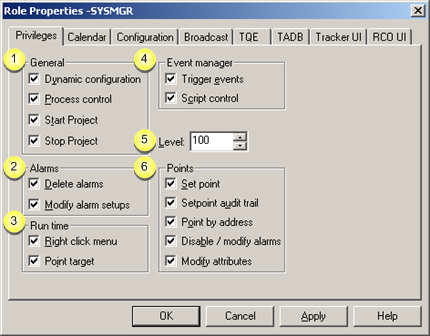
|
General |
|
|
Alarms |
|
|
Runtime |
|
|
Event manager |
|
|
Points |
|
General |
|
Privilege |
Description |
|
Dynamic configuration |
Enable Dynamic Configuration from functions in the Workbench. |
|
Process Control |
Use the CPC (CIMPLICITY Program Control) utility to start and stop CIMPLICITY processes. |
|
Start Project |
Start a project. |
|
Stop Project |
Stop a project. |
|
Alarms |
|
Privilege |
|
|
Delete alarms |
Delete alarms from the Alarm Viewer. |
|
Modify alarm setups |
Modify alarm setups in Alarm Viewer. |
|
Run time |
A role's ability to open processes through the following windows can be limited, based on whether or not you check Right-click menu and/or Point Target.
![]() Alarm Viewer OCX
Alarm Viewer OCX
![]() CimView (including Point View)
CimView (including Point View)
![]() Point Control Panel
Point Control Panel
![]() System Sentry
System Sentry
Right-click menu authorizes the role to display Popup menus, as follows.
Alarm Viewer OCX
|
Checked |
A Popup menu displays. Processes that can be opened through the Popup menu include:
Note: Point Target must also be checked.
Note: Point Target must also be checked. |
|
|
Clear |
No Popup menu displays. |
|
CimView
|
Checked |
A Popup menu displays. Processes that can be opened through the Popup menu include:
Note: Point Target must also be checked.
Note: Point Target must also be checked. |
|
|
Clear |
No Popup menu displays. |
|
![]() Note: System Sentry
displays Popup options the same as other CimView screens.
Note: System Sentry
displays Popup options the same as other CimView screens.
Point Control Panel
|
Checked |
A Popup menu displays. Processes that can be opened through the Popup menu include:
Note: Point Target must also be checked.
Note: Point Target must also be checked. |
|
|
Clear |
No Popup menu displays. |
|
![]() Important: If you are connected to
multiple projects, e.g. through the Point Control Panel, you can
display the Popup menu only
if your role is authorized to do so in all of the projects.
Important: If you are connected to
multiple projects, e.g. through the Point Control Panel, you can
display the Popup menu only
if your role is authorized to do so in all of the projects.
For projects that are in CIMPLICITY versions less than 7.0, the authorization is assumed to be True.
Checking Point target enables users to display the Point Control Panel and Quick Trends.
Popup menus and toolbar buttons that provide access to these features display based on whether Point target is checked or clear are as follows.
![]() When Point
target is checked Point Control Panel and QuickTrends are
listed on the right-click Popup menus in:
When Point
target is checked Point Control Panel and QuickTrends are
listed on the right-click Popup menus in:
![]() Alarm Viewer OCX
Alarm Viewer OCX
![]() CimView
CimView
![]() Point Control Panel
Point Control Panel
![]() System Sentry
System Sentry
Note: Right-click menu must also be checked.
Examples
|
Point target Checked |
Clear |
|
CimView |
|
|
|
|
|
Point Control Panel |
|
|
|
|
![]() When Point
target is checked and buttons
display on the Point View toolbar when Point View is opened through a CimView screen..
When Point
target is checked and buttons
display on the Point View toolbar when Point View is opened through a CimView screen..
Example
|
Point target Checked |
Clear |
|
Point View |
|
|
|
|
|
Event Manager |
|
Privilege |
Description |
|
Trigger Event |
Trigger Event Manager events from the Basic Control Engine user interface. |
|
Script Control |
Stop, pause, or resume scripts in the Event Manager from the Basic Control Engine user interface. |
|
Level |
Enter a number to indicate the level at which the role can set points.
Level security affects all writable attributes of the point, including alarm limits, quality attributes, raw value, etc.
Each point can be assigned a level on the advanced General tab in the Point Properties dialog box. A role with a level equal to or higher than a point level can set the point.
Example
The SYSMGR role:
![]() Has been assigned a level of
100.
Has been assigned a level of
100.
![]() Can set any points with a level
that is lower or equal to 100.
Can set any points with a level
that is lower or equal to 100.
The OPER role:
![]() Has been assigned a level of
10.
Has been assigned a level of
10.
![]() Can set any points with a level
that is lower or equal to 10.
Can set any points with a level
that is lower or equal to 10.
|
Points |
|
Privilege |
Description |
|
|
Set point |
Perform setpoints from CimView screens that contain Setpoint actions. |
|
|
Setpoint Audit Trail |
Have a $DOWNLOAD event recorded in the Event Log for each setpoint that is generated. When you enable the Setpoint Audit Trail, the information sent to your Event Log can provide a detailed audit trail of which users set which setpoints. However, the audit trail imposes significant overhead (20 times slower) since a record is logged in the database for each setpoint. This is particularly noticeable when a user performs setpoints in a loop in the Program Editor. If you do not require an audit trail for setpoints, it is recommended that you disable the Setpoint Audit Trail option.
|
|
|
|
Default |
Disabled |
|
Point by Address |
Use point by address points in CimEdit expressions. |
|
|
Disable / modify alarms |
Disable or modify a point's alarms in the Point Control Panel. |
|
|
Modify Attributes |
Change the MANUAL_MODE point quality attribute. Change the QUALITY.DISABLE_WRITE point attribute. Write to a user defined field attribute if Restrict write by role is checked in the Field Attribute dialog box. |
|
|
Step 2. Assign Role privileges. |