|
Insert template code a Program Editor script |
|
|
Paste template code into a Program Editor script. |
Insert Template Code into a Program Editor Script
Place the cursor in a Program Editor script where the dialog box code will be inserted.
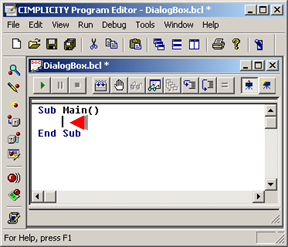
Click Edit>Insert Picture on the Program Editor menu bar.
The Dialog Editor opens displaying a new dialog box.
Do one of the following.
![]() Configure the new dialog box.
Configure the new dialog box.
![]() Click File>Open on the Dialog
Editor menu bar to open an existing dialog box.
Click File>Open on the Dialog
Editor menu bar to open an existing dialog box.
Do one of the following.
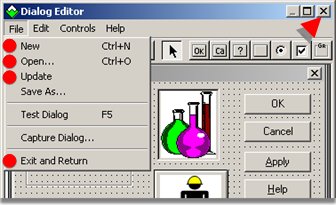
|
Click |
On the |
|
File>New |
Menu bar |
|
File>Open |
Menu bar |
|
File>Update |
Menu bar |
|
File>Exit and Return |
Menu bar |
|
Close button |
Title bar |
|
Press |
On the |
|
Ctrl+N |
Keyboard |
|
Ctrl+O |
Keyboard |
A message box opens asking if you want to save the dialog box template.
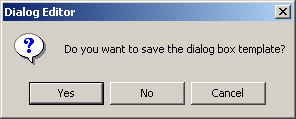
Click .
Result: The dialog box template code is inserted into the Program Editor script at the specified location.
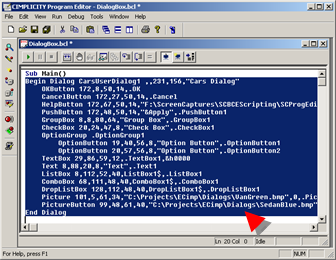
Paste Template Code into the Program Editor Script
Click Edit>Insert Picture on the Program Editor menu bar.
The Dialog Editor opens displaying a new dialog box.
Do one of the following.
![]() Configure the new dialog box.
Configure the new dialog box.
![]() Click File>Open on the Dialog
Editor menu bar to open an existing dialog box.
Click File>Open on the Dialog
Editor menu bar to open an existing dialog box.
Select the dialog box.
Do one of the following.
![]() Click Edit>Copy on the Dialog
Editor menu bar.
Click Edit>Copy on the Dialog
Editor menu bar.
![]() Press Ctrl+C on the keyboard.
Press Ctrl+C on the keyboard.

Select the Program Editor.
Place the cursor where the code should be inserted.
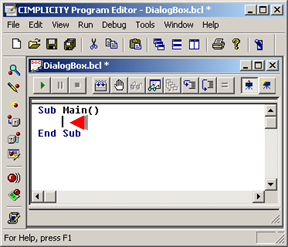
Do one of the following.
![]() Click Edit>Paste on the Program
Editor menu bar.
Click Edit>Paste on the Program
Editor menu bar.
![]() Press Ctrl+P on the keyboard.
Press Ctrl+P on the keyboard.
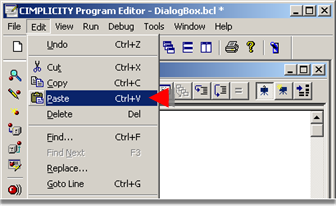
Result: The Dialog script is pasted at the insertion point in the Program Editor script.
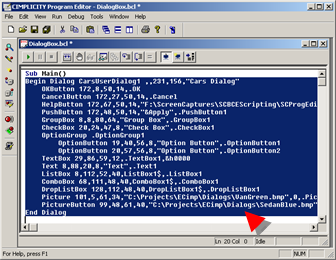
|
Dialog Editor. |