The Event Editor allows the user to configure a script to run in response to an event. When a project is running, the Event Manager runs a script either when a specified event or any event occurs, depending on what is specified in the script.
However
![]() On one hand, when you build the
script in the Program Editor there is no real event to trigger the script.
On one hand, when you build the
script in the Program Editor there is no real event to trigger the script.
![]() On the other hand, when the script
runs with the Event Manager, you can not debug it in the Program
Editor.
On the other hand, when the script
runs with the Event Manager, you can not debug it in the Program
Editor.
An Event Information dialog box is available to fabricate the event information that the APIs would provide in a real environment.
Using this fabrication you can safely test the accuracy of your script.
Do one of the following.
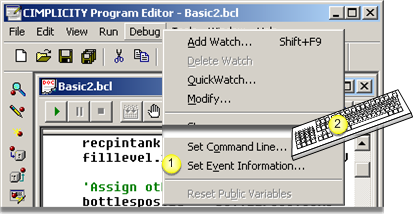
|
1 |
Select Debug>Set Event Information on the Program Editor menu bar. |
|
2 |
Press D+Alt+V on the keyboard. |
Result: The Event Information dialog box opens.
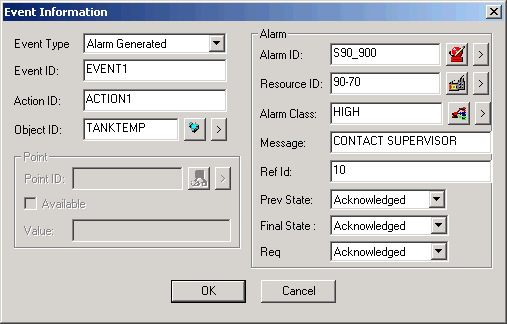
Because you are using the Event Information dialog box to fabricate a real world environment, what you enter depends on what is included in your script. If the script includes specific entries for any of the fields, you have to enter what is in the script. For any entries that are not specifically referred to in the script, you can enter whatever you want.
Example
A script defines the:
Event Type as Alarm Generated
Resource ID as $SYSTEM.
As a result, Alarm Generated and $SYSTEM are selected in the Event Information dialog box.
Entries in the other fields are fictitious.
Whenever, you run the script, it will draw its information from what you entered. You only have to change your entries in the Event Information dialog box if a script requires a change in a specific entry.
|
Debug scripts. |