The Trace command can be used in Basic Control Engine scripts to print output to the Program Editor window's Trace section.
|
Enable tracing. |
|
|
Clear trace results. |
|
|
Disable tracing. |
Enable Tracing
Enter a Trace command in a script.
Example
Trace "TANK750 " & MyPoint.Value
Do one of the following.
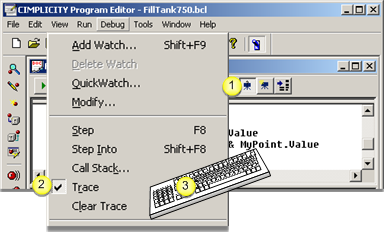
|
1 |
Depress the button on the Application toolbar. |
|
2 |
Click Debug>Trace on the Program Editor menu bar. |
|
3 |
Press Alt+D+R on the keyboard. |
Trace is enabled.
Run the script.
Result: The trace results display in the Program Editor window trace section.
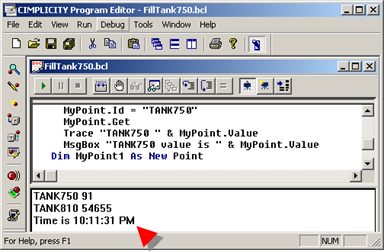
Clear Trace Results
Do one of the following.
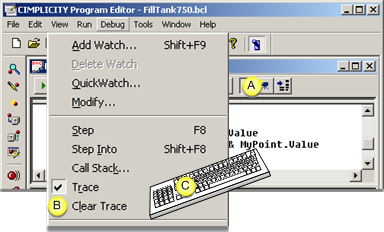
|
A |
Click the button on the Application toolbar. |
|
B |
Click Debug>Clear Trace on the Program Editor menu bar. |
|
C |
Press Alt+D+L on the keyboard. |
Result: The trace results are deleted from the Program Editor trace section.

Disable Tracing
Do one of the following.
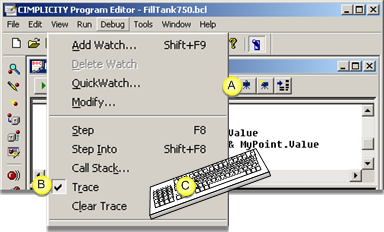
|
A |
Restore the button on the Application toolbar. |
|
B |
Click Debug>Trace on the Program Editor menu bar. |
|
C |
Press Alt+D+R on the keyboard. |
Result: The trace entries are ignored when the script is run.
|
Debug scripts. |