If an alarm has been configured for a point that is selected in the Point Control Panel, an Alarm tab will be included in the point's PCP Point Properties dialog box. This tab enables you to change the alarm limits during runtime.
The contents of the Alarm tab depend on whether you are viewing an Analog or Boolean point type.
|
Alarm tab for Boolean points. |
|
|
Alarm tab for Integers. |
![]() Notes
Notes
![]() Points with On Update alarms do
not have an Alarm tab in the PCP Point Properties dialog box.
Points with On Update alarms do
not have an Alarm tab in the PCP Point Properties dialog box.
![]() You can restore a selected point's
alarm limits by clicking the button
You can restore a selected point's
alarm limits by clicking the button ![]() on the Point Control Panel
toolbar.
on the Point Control Panel
toolbar.
Alarm Tab for Boolean Points
Features that can be edited on the PCP Point Properties Alarm tab for a Boolean are as follows.
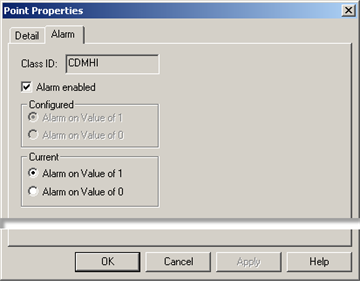
|
Feature |
Use to: |
|
|
Alarm Enabled |
Check |
Enable alarming for a point that is already in an Alarm state–the alarm is generated. |
|
|
Clear |
Disable an alarm when the point is in an Alarm state–the state is reset to Normal. |
|
|
Note: If you
disable alarming, a Disabled Alarm icon
|
|
|
Current |
Change the alarm value to either 1 or 0. Note: If you
change the value for the alarm, an Alarm Limit
Changed icon |
|
Alarm Tab for Integers
Features that can be edited on the PCP Point Properties Alarm tab for an integer are as follows.
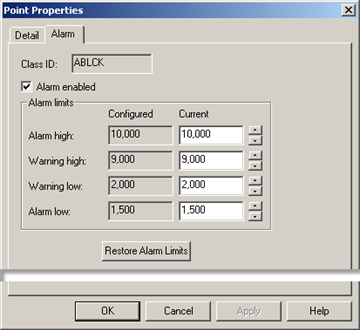
|
Feature |
Description |
|
|
Alarm Enabled |
Check |
Enable alarming for a point that is already in an Alarm state–the alarm is generated. |
|
|
Clear |
Disable an alarm when the point is in an Alarm state–the state is reset to Normal. |
|
|
Note: If you
disable alarming, a Disabled Alarm icon
|
|
|
Current |
Change alarm limits. Note: If you
change alarm limits, an Alarm Limit
Changed icon |
|
|
Restore Alarm Limits |
Click if you want to restore the limits to their original values. |
|
|
Alarm procedures in the Point Control Panel. |
|
|
PCP Point Properties dialog box. |