The Point Control Panel provides you with tremendous flexibility in displaying a point's properties.
In addition to the point's Point Properties dialog box, a Point Control Panel (PCP) Point Properties dialog box provides you with a quick read-only summary of point properties and enables you to change runtime point and alarm values.
|
Open the PCP Point Properties dialog box. |
|
|
Tabs in the PCP Point Properties dialog box. |
Open the PCP Point Properties dialog box
Select a point in the Point Control Panel.
Do one of the following.
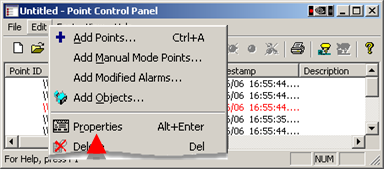
![]() Double-click the selected
point.
Double-click the selected
point.
![]() Click the button
Click the button ![]() on the Point Control Panel
toolbar.
on the Point Control Panel
toolbar.
![]() Click Edit>Properties on the
Point Control Panel menu bar.
Click Edit>Properties on the
Point Control Panel menu bar.
![]() Right-click the point; select
Properties on the Popup menu.
Right-click the point; select
Properties on the Popup menu.
Result: The PCP Point Properties dialog box opens when you use any method.
Tabs in the PCP Point Properties dialog box
Tabs in the PCP Point Properties dialog box may include one or more of the following.
|
|
Tab |
Available |
Description |
|
Detail |
For every point. |
Quick read-only summary of the point's properties Setpoint access, if the point allows set points. |
|
|
Alarm |
If alarm limits are configured (except for On Update limits). |
Change the alarm limits for a selected point. This tab is available only if alarm limits (except On Update limits) are configured for the point. |
|
|
Array |
If the point is an array point. |
View and set the values of elements in an array, if the array point allows set points. |
![]() About the Point Control
Panel.
About the Point Control
Panel.