The Point Control Panel is a runtime application that initially connects to one running project.
If no project or more than one project is running when the Point Control Panel is opened you will be asked to select a project.
Select Runtime>Point Control Panel in the Workbench left pane.
Select Point Control Panel in the Workbench right pane.
Do one of the following:

|
A |
Click Edit>Properties on the Workbench menu bar. |
|
|
B |
Click the button on the Workbench toolbar. |
|
|
C |
In the Workbench left pane: |
|
|
|
Either |
Or |
|
|
Double click Point Control Panel. |
|
|
D |
In the Workbench right pane: |
|
|
|
Either |
Or |
|
|
Double click Point Control Panel. |
|
|
E |
Press Alt+Enter on the keyboard. |
|
Continue, based on whether or not projects are running.
Proceed according to the status of running projects as follows:
One project is running:
An empty Point Control Panel opens with the running project as the connected project.
More than one project is running
A Select project to connect dialog box opens.
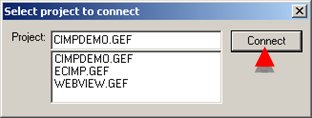
Select the project to connect.
Click .
No project is running:
A Select CIMPLICITYÒ Project dialog box opens.
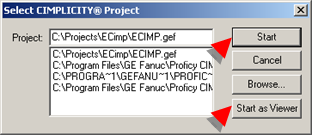
Select the project to start.
Click either:
![]()
![]()
Result: An empty Point Control Panel opens connected to the selected project in any situation.
When you add points, the default selection will be from the connected project.
You can also add points from additional projects to which you have access.
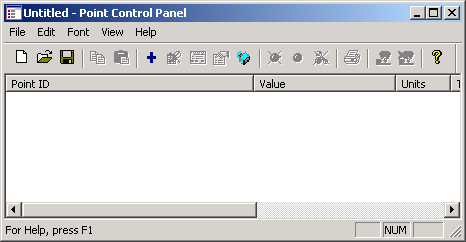
![]() Note: The role assigned to your user
ID must have authorization in
order for you to display the Point Control Panel's right-click Popup
menu .
Note: The role assigned to your user
ID must have authorization in
order for you to display the Point Control Panel's right-click Popup
menu .
|
About the Point Control Panel. |