Addressing is used for most GE Fanuc device communications options and for devices created via the Device Communications Toolkit API that use custom addressing.
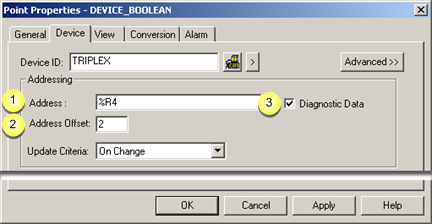
|
Address entry only. |
|
|
Address offset (Boolean points only) |
|
|
Address for diagnostic data |
|
Address entry only |
Enter an address that is appropriate for the selected device in the Address field.
See the documentation for a selected device for more information
|
Address offset (Boolean points only) |
Enter an Address Offset (bit offset) if the first bit of the point's data is not the first bit of the address. Address offsets start at 0, which is the least significant bit.
Example
A digital point is located in the third (3rd) bit of Register 5 on a Series 90-70
The Address is %R5.
The Address Offset is 2.
|
Address for diagnostic data |
Device communication enablers (devcoms) contain diagnostic data that you can use to detect, diagnose and correct data communication problems.
To view diagnostic data, configure device points that correspond to the diagnostic locations in the enabler. These diagnostic points are like device data points in all ways, except they are always available when the enabler is running; points containing device data are unavailable if communication with the device fails. Diagnostic points may be scanned at any appropriate multiple of the port's base scan rate, displayed in CimView screens, trended, logged, alarmed, etc.
Important: You cannot write to diagnostic points. Always configure them for Read access.
Check Diagnostic Data if the address is for a diagnostic point.
Enter one of the following values as the text address of the diagnostic data in the Address field.
|
Address |
Data Type |
Description |
|
|
$CURRENT_INIT_TIME |
DINT |
Should match the $FIRST_INIT_TIME value if the device was functioning correctly on startup. |
|
|
$CURRENT_STARTUP_TYPE |
USINT |
Possible values |
|
|
|
|
0 |
|
|
|
|
1 |
|
|
|
|
2 |
Normal |
|
$DEVICE_DOWN |
BOOL |
Device down status. |
|
|
|
|
0 |
|
|
|
|
1 |
Device down state |
|
$DEVICE_UP |
BOOL |
Device up status. |
|
|
|
|
0 |
|
|
|
|
1 |
Device up state |
|
$FAILURES |
UDINT |
Number of communication failures. Should increment when the enabler has a failure. |
|
|
$FIRST_INIT_TIME |
DINT |
Startup time for the device the point is attached to. Should be a positive value. |
|
|
$FIRST_PORT_INIT_TIME |
DINT |
Should be a positive value greater than the sum of the $FIRST_INIT_TIME values for the devices attached to this port. |
|
|
$FIRST_STARTUP_TYPE |
USINT |
Possible values |
|
|
|
|
0 |
|
|
|
|
1 |
|
|
|
|
2 |
Normal |
|
$RESPONSES |
UDINT |
Number of messages received. Should be a value that:
|
|
|
$RETRIES |
UDINT |
Number of retries. Should increment when enablers retry logic is operating, such as when the device is unplugged. |
|
|
$TRANSMISSIONS |
UDINT |
Number of messages. Should be a value that increments. |
|
Standard diagnostic data, available for all enablers, includes:
|
Standard Data |
Description |
|
Transmissions |
Number of all messages sent to the device. |
|
Responses |
Number of all responses received from the device (successfully or not). This includes responses that can be unsolicited with no data that can be mapped or that can contain protocol errors. |
|
Retries |
Number of times a message had to be resent |
|
Failures |
Number of periods of communication failure. A failure period includes retries that are back to back and continues until a retry is successful. When a retry is successful and a failure occurs again, the next retry begins a new failure period. |
|
Device status |
Current device state |
Each device communication enabler may also provide protocol-specific data.
![]() Notes
Notes
![]() Diagnostic points are not
available for the Point Bridge.
Diagnostic points are not
available for the Point Bridge.
![]() Criteria described in this section
is for customized addressing. There is another type of addressing,
standard addressing. However, it is rarely used.
Criteria described in this section
is for customized addressing. There is another type of addressing,
standard addressing. However, it is rarely used.
![]() Important: You cannot write to
diagnostic points. Always configure them for Read access.
Important: You cannot write to
diagnostic points. Always configure them for Read access.
See the documentation for a selected device for more information about addressing.
|
Step 3.1. Enter device point basic device properties. |