|
Measurement unit configuration features. |
|
|
Create a new measurement unit. |
|
|
Label with no unit. |
![]() Notes
Notes
![]() During runtime, the base
engineering units for the point are automatically converted to the
corresponding units in the active measurement system. No further
point conversion takes place.
During runtime, the base
engineering units for the point are automatically converted to the
corresponding units in the active measurement system. No further
point conversion takes place.
![]() Deadbands and analog deadbands are
configured they will not be converted via measurement units or
otherwise.
Deadbands and analog deadbands are
configured they will not be converted via measurement units or
otherwise.
![]() There is no active measurement
system, the base engineering units are used.
There is no active measurement
system, the base engineering units are used.
Measurement unit configuration features
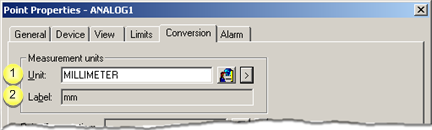
|
1 |
Unit |
Unit that is converted from the project's base measurement unit. |
||
|
|
|
|
Opens the Select a Measurement Unit browser to select an available measurement unit. |
|
|
|
|
|
Displays a Popup menu to: |
|
|
|
|
|
|
|
|
2 |
Label |
Displays when the measurement unit is listed. |
||
Create a new measurement unit
Click the Popup
Menu button ![]() to the right of the Unit field.
to the right of the Unit field.
Select New.
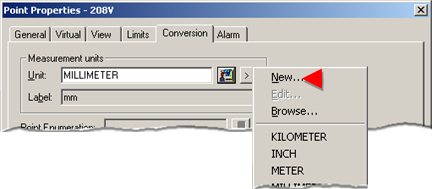
The New Measurement dialog box opens.
Enter a new measurement label in the Unit ID field.
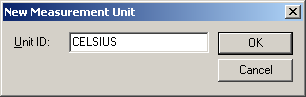
Click OK.
A Measurement Unit Properties dialog box opens.
Enter the following.
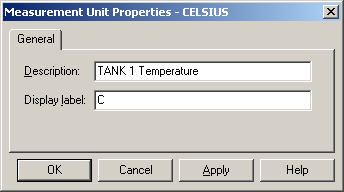
|
Field |
Description |
|
Description |
Provides more information about the new measurement unit label. |
|
Display label |
Label that displays when the measurement unit is listed. |
Click .
Result: The new unit and label display in Unit and Label fields and is added to the list of available units.
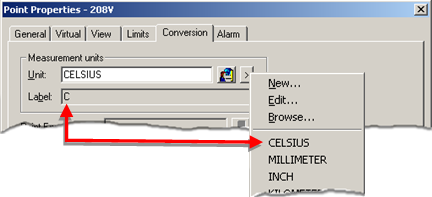
Label with no unit
Leave the base units for the point blank and enter your own label in the Label field.
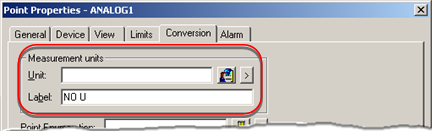
Result: You can configure point enumeration for either a virtual or device point.
|
Step 3. Select point conversions and enumeration. |