You can configure a basic I/O alarm message in the Alarm tab's basic view. In the advanced view you can enter a definition that CIMPLICITY uses to trigger exactly the alarm message you want based on calculated criteria.
A detailed alarm definition includes the following configuration.
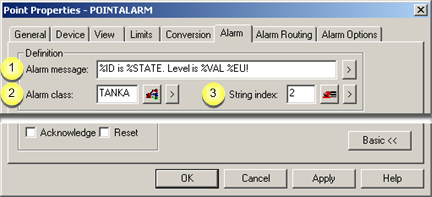
|
Alarm message |
|
|
Alarm class |
|
|
String index |
|
Alarm message |
A message that will display with the alarm in Alarm Viewer.
This message may contain text plus variable information that is determined when the alarm is generated.
Note: You can type the variables in the Alarm message field or click each that you want on the Popup menu to the right of the field. Type them all as capital letters (CAPS).
|
Total display length |
80 characters for all fixed text and variables. |
|||
|
|
Popup menu displays selections that, when clicked, insert a corresponding variable in the in the Alarm message field. |
|||
|
|
Popup Selection |
Variable |
During runtime, displays: |
|
|
|
Point ID |
%ID |
Point ID. |
|
|
|
Point Value |
%VAL |
Point value (converted to engineering units if applicable). |
|
|
|
EU Value |
%EU |
Engineering Units label. |
|
|
|
Alarm State |
%STATE |
Alarm string for the String Index. |
|
|
|
Alarm Limit |
%LIMIT |
Alarm limit that was exceeded. |
|
|
|
Deviation Point |
%DEV_ID |
Point ID of the deviation point. |
|
|
|
Deviation Value |
%DEV_VAL |
Value of the deviation point. |
|
|
|
Deviation Amount |
%DEV_AMT |
Difference between the current point value and the deviation point value. |
|
|
|
Percent |
%% |
Actual percent sign in the message. |
|
Example
An alarm string is configured so that the string for
![]() Warning High is WARNING and
Warning High is WARNING and
![]() Alarm High is EMERGENCY.
Alarm High is EMERGENCY.
The Alarm High and Warning High limits are 400 and 350 degrees.
The alarm message is:
CONDITION: %STATE - TEMP IS AT %VAL DEGREES
If the temperature is 353 degrees, an alarm will be generated with the message:
CONDITION: WARNING - TEMP IS AT 353 DEGREES
If the temperature goes to 402 degrees, the alarm will be updated and the message will read:
CONDITION: EMERGENCY - TEMP IS AT 402 DEGREES
Groups alarms with similar characteristics.
An alarm's class determines the order in which it appears relative to other alarms in Alarm Viewer. You can prioritize classes in the Alarm Class Configuration dialog box.
![]() Important: If you specify
an Alarm Class, you must specify an
Alarm Message.
Important: If you specify
an Alarm Class, you must specify an
Alarm Message.
|
|
Opens the Select an Alarm Class browser to select an existing alarm class. |
|
|
|
|
|
|
|
Popup menu displays the following selections. |
|
|
|
|
|
Number to identify the alarm text, if you are using %STATE in your alarm message.
|
|
Opens the Select an Alarm String browser to select an existing alarm string set. |
|
|
|
|
|
|
|
Popup menu displays the following selections. |
|
|
|
|
|
|
Step 4.4. Configure the advanced alarm tab. |