There are several places in Virtual Points where you enter an expression as part of your configuration.
Whenever you are asked to enter an expression, you can use the:
|
Point and Operation selections located to the right of an Expression field. |
|
|
Edit Expression dialog box. |
|
|
Expression operations categories. |
|
|
Expression Editor operations. |
Point and Operation selections located to the right of an Expression field.
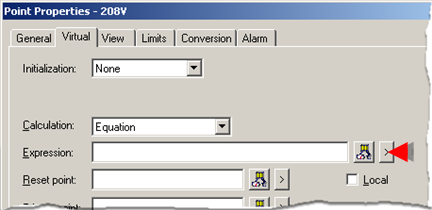
The Popup menu does the following.
|
|
|
Double click an operation to select it.
The operation is put at the current cursor position in the input box. If the operation requires an argument, the cursor is positioned for you to type the argument.
Insert a Point ID or variable either after the operator or between parentheses, if they appear with an operator.
![]() Guidelines
Guidelines
![]() A point based expression is can be
up to 300 characters long.
A point based expression is can be
up to 300 characters long.
![]() When you use a device Point ID in
the Expression Editor for virtual points, the raw value of the
point is used by default.
When you use a device Point ID in
the Expression Editor for virtual points, the raw value of the
point is used by default.
![]() If you want to use the engineering
units value, enter EU_CONV(<point_id>) in the expression.
If you want to use the engineering
units value, enter EU_CONV(<point_id>) in the expression.
Edit Expression dialog box
The Edit Expression dialog box provides an area to create an expression with all the operators listed for your convenience.
Click either button to the right of an Expression field to open the Edit Expression dialog box.
|
|
Opens the Expression Editor. |
|
Displays a Popup menu. Select Edit Expression to open the Expression Editor. |
The Edit Expression dialog box does the following.
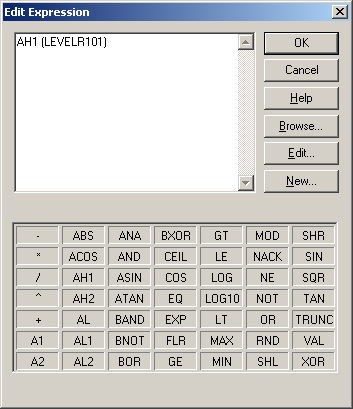
|
Button |
Description |
|
|
OK |
Closes the Expression Editor and enters the saved expression in the Expression field. |
|
|
Cancel |
Cancels the expression session and closes the Expression Editor |
|
|
|
If the Expression field: |
Then the Expression field: |
|
|
Was blank. |
Remains blank. |
|
|
Had an expression. |
That expression remains. |
|
Help |
Opens help. |
|
|
Point Id's... |
Opens the Select a Point browser. |
|
|
Edit Point |
Opens the Point Properties dialog box for a selected point in the expression box. |
|
|
New Point |
Opens a New Point dialog box. |
|
|
Expression operations |
||
Expression operations categories
Operations are divided into the following category:
|
Alarm functions. |
|
|
Arithmetic. |
|
|
Bitwise. |
|
|
Conversion. |
|
|
Logical. |
|
|
Relational. |
|
|
Scientific. |
|
Point Technical Reference. |