The OPC protocol you select in the New Port dialog box appears in the General tab of the Port Properties dialog box. Enter information that pertains to Proficy Driver Server in this tab.
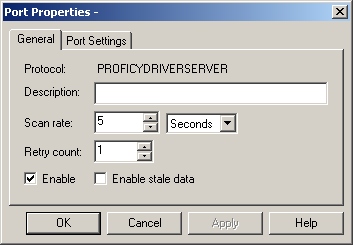
Enter the following information in the General tab of the Port Properties dialog box.
|
Description |
(Optional) The description of the port. |
|
|
Scan Rate |
The base scan rate for the port. Point scan rates will be multiples of the base rate. You can specify a scan rate in Ticks (100 ticks = 1 second), Seconds, Minutes, or Hours. Notes:
|
|
|
Retry Count |
If communications cannot be established with a Proficy Driver Server on this port, the Proficy Driver Server is considered to be down. For polled communication only, this is the number of scans until polled communications is attempted in the absence of the receipt of unsolicited data. |
|
|
Enable |
Check |
The port is enabled when the project starts. |
|
|
Clear |
The port will not be enabled when the project starts, and points will not be available the Proficy Driver Server device points for devices on the port |
|
Check |
Point values will remain available under most circumstances that would have made them unavailable. Under these conditions, the values displayed will be the last known value for the point. Since the current values are unknown, the values may or may not represent the current values on the device. |
|
|
|
Clear |
Point values are no longer available under circumstances that make them unavailable. |
|
Configure the Proficy Driver Server port. |