The Server Configuration is performed with the Proficy Driver Configuration.
To access the Proficy Driver Configuration, do the following:
In the Device Settings tab of Device Properties, select the Server Configuration button.
Result: The Proficy Driver Configuration appears with access to the project and its devices, ports, access paths, and data blocks.
Objects are added and removed from the Server by using the Navigator Tree of the Proficy Driver Configuration, as shown in the following image.
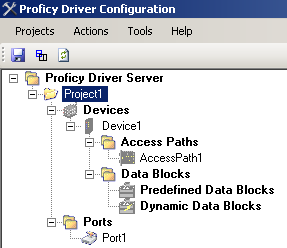
To add a device, do one of the following:
Method 1
In the Proficy Driver Configuration, on the Actions menu, select Device, point to Add Device, and then select one of the device protocols to add a device to the project.
Method 2
In the Proficy Driver Configuration, right-click the Devices folder, select Add Device, and then select one of the device protocols to add a device to the project.
Result: The Proficy Driver Configuration adds a device to the Navigator Tree.
To add a port, do one of the following:
Method 1
In the Proficy Driver Configuration, on the Actions menu, point to Port, then Add Port, and then select a port protocol to add a port to the project.
Method 2
In the Proficy Driver Configuration, right-click the Ports folder, then select Add Port, and then select a port protocol to add a port to the project.
Result: The Proficy Driver Configuration adds a port to the Navigator Tree.
To add an access path, do one of the following:
Method 1
In the Proficy Driver Configuration, on the Actions menu, point to Access Path, Add Access Path, and then select one of the access path protocols to add an access path to the project.
Method 2
In the Proficy Driver Configuration, right-click the Access Paths folder, point to Add Access Path, and then select one of the access path protocols to add an access path to the project.
Result: The Proficy Driver Configuration adds an access path to the Navigator Tree.
To add a predefined data block, do one of the following:
Method 1
In the Proficy Driver Configuration, select the project or device (if there are multiple devices) that you want to add the predefined data block to.
On the Actions menu, select Pre-Defined Packet, and then click Add Packet to add predefined data block to the project.
Method 2
In the Proficy Driver Configuration, right-click the Predefined Data Blocks folder, Add Access Path, and then select one of the access path protocols to add an access path node to the project.
Result: The Proficy Driver Configuration adds a predefined data block to the Navigator Tree.
|
Configure a Proficy Driver Server device. |
|
|
Set device settings properties. |