Device Settings information is required for the Proficy Driver Server configuration.
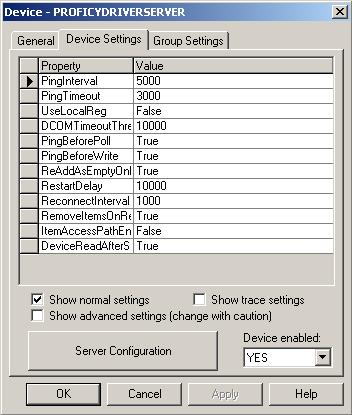
Enter information on the Device Settings tab of the Device dialog box as follows:
|
|
Check Box |
Displays |
|
Required device properties. |
||
|
Runtime trace diagnostics properties. |
||
|
Advanced properties.
For assistance with changing the Advanced properties, contact GE Fanuc technical support. |
|
Field |
Description |
|
The Server Configuration button field is used to open the restricted Proficy Driver Server configuration. This is needed to configure the Device settings. |
|
|
|
Set to YES to enable this device when the project is started. Set to NO to disable this device when the project is started. |
|
Normal Settings |
Value |
Description |
|
|
PingInterval |
5000 ms. Default |
Determines how often CIMPLICITY pings the Proficy Driver Server. Enter the Ping-Interval in milliseconds (ms). |
|
|
PingTimeout |
3000 ms. Default |
Determines how long Proficy Driver Server waits for a response from the Proficy Driver Server. Enter the Ping Timeout in milliseconds (ms). A communication error is declared if this timeout period passes with no response. |
|
|
UseLocalReg |
True |
Enables CIMPLICITY to access the local registry information to find the Proficy Driver Server ID first. If CIMPLICITY fails to find the server information in the local registry, it logs a warning message and searches the information in the remote node. Setting this parameter to True resolves the multi-sessions issue. |
|
|
|
False |
CIMPLICITY does not access the local registry information to find the Proficy Driver Server ID first. Default |
|
|
DCOMTimeoutThreshold |
10000 ms. Default |
Determines how long CIMPLICITY waits to abort the connection to the Proficy Driver Server after detecting that the server has not responded to a ping. Enter the DCOM timeout threshold in milliseconds (ms). |
|
|
PingBeforePoll |
True |
Causes CIMPLICITY to ping the Proficy Driver Server before sending a poll request. Pinging the Proficy Driver Server immediately before the poll, eliminates most potential DCOM timeouts. Default |
|
|
|
False |
Can cause all device communications to hang until the poll times out. |
|
|
PingBeforeWrite |
True |
Causes CIMPLICITY to ping the Proficy Driver Server before sending a write request. Pinging the Proficy Driver Server immediately before the write eliminates most potential DCOM timeouts. Default |
|
|
|
False |
Can cause all device communications to hang until the write request times out. |
|
|
ReAddAsEmptyOnBadType |
True |
Enables CIMPLICITY to automatically re-add a point to the Proficy Driver Server that was rejected by the server based on the point's data type. CIMPLICITY changes the data type of the rejected point to VT_EMPTY. The Proficy Driver Server will not reject the point based on this type. Default |
|
|
|
False |
Enables the Proficy Driver Server to reject points based on the configured data type. You will need to investigate and determine why the point type(s) are rejected by the Proficy Driver Server. |
|
|
RestartDelay |
10000 ms. Default |
Determines how long CIMPLICITY waits before attempting to re-establish a lost connection to the Proficy Driver Server. Enter the delay time in milliseconds (ms). Proficy Driver Server attempts to reconnect until it succeeds. |
|
|
ReconnectInterval |
1000 ms. Default |
Determines the time between reconnection attempts (i.e. RestartDelay). Enter the interval time in milliseconds (ms). This time does not include the time it takes Microsoft's COM (DCOM) engine to determine if it is able to launch the OPC server application. |
|
|
RemoveItemsOnGroupRemove |
True |
Deletes items from a group before the group is removed. |
|
|
|
False |
Deletes items at the same time the group is removed. |
|
|
True |
Enables access paths for a given device. |
||
|
|
False |
Access paths are not enabled. Default |
|
|
DeviceReadAfterSet |
True |
Requests that the Proficy Driver Server read the data from the device. Default |
|
|
|
False
|
Forces the Proficy Driver Server to read from its cache. Default (for DEFAULTUNSO) |
|
|
Trace Settings |
Value |
Description |
|
|
TraceSeparate
|
True |
Trace records from this device are written to a separate log file. For a detailed description of the Trace Separate property, refer to Enable Tracing. Default |
|
|
|
False |
Trace records from this device are written to the common log file. |
|
|
TraceLevel |
|
|
The Trace Level determines how much trace data is written to the log file. Options are: |
|
|
|
1 |
BIGERRORS Default |
|
|
|
2 |
ALLERRORS |
|
|
|
3 |
BIGSUCCESSES |
|
|
|
4 |
ALLSUCCESSES |
|
|
|
5 |
ITEMDETAILS |
|
|
|
6 |
DEVELOPER LEVEL 1 |
|
|
|
7 |
DEVELOPER LEVEL 2 |
|
|
|
||
|
TraceAll |
True |
Traces all communications between CIMPLICITY and the Proficy Driver Server. Default |
|
|
|
False |
All communications between CIMPLICITY and the Proficy Driver Server are not being traced, but setting TraceAll to False does not prevent any other tracing. |
|
|
TraceConnection |
True |
Traces connections. |
|
|
|
False |
Connections are not traced. Default |
|
|
TraceGroupActivity |
True |
Traces group activity. |
|
|
|
False |
Group activity is not traced. Default |
|
|
TraceItemActivity |
True |
Traces item activity. |
|
|
|
False |
Item activity is not traced. Default |
|
|
TracePinging |
True |
Traces pinging activity. |
|
|
|
False |
Pinging activity is not traced. Default |
|
|
TracePolling |
True |
Traces polling activity. |
|
|
|
False |
Polling activity is not traced. Default |
|
|
TraceEvents |
True |
Traces event activity. |
|
|
|
False |
Event activity is not traced. Default |
|
|
TraceWriting |
True |
Traces writing activity. |
|
|
|
False |
Writing activity is not traced. Default |
|
|
TraceDequeue |
True |
Traces dequeuing activity, the removal of the item id updates from the Server. |
|
|
|
False |
Dequeuing activity is not traced. Default |
|
|
Advanced Settings |
Value |
Description |
|
|
StartupDelay |
0 ms. Default |
Provides the Proficy Driver Server extra time to start in order to process points being loaded by CIMPLICITY. Enter the startup delay time in milliseconds (ms). This delay occurs after the Proficy Driver Server starts, but before any points are added by CIMPLICITY. |
|
|
ReadDelay |
0 ms. Default |
Provides the Proficy Driver Server extra time to get the initial values from the points added by the client. Enter the read delay time in milliseconds (ms). This delay occurs after CIMPLICITY adds points to the Proficy Driver Server, but before performing the first poll. If a poll occurs too soon after the Proficy Driver Server starts, values of Bad Quality are provided. |
|
|
AbortShutdown |
True |
Shuts down CIMPLICITY communications with the Proficy Driver Server when the CIMPLICITY project shuts down, without releasing any references to objects in the Proficy Driver Server. It is not recommended that you set this property to True, as it is against the rules of OLE. If you set this property to True, the Proficy Driver Server does not shut down because it does not know that CIMPLICITY has disconnected. |
|
|
|
False |
Proficy Driver Server does not shut down when the project shuts down. Default |
|
|
ForceOPC1Server |
NA |
Data Access 1 specification is not supported. |
|
|
|
False |
The client establishes a connection using OPC DA 2.0 methods if the server supports it. OPC DA 1.0 methods are used if the server does not support OPC DA 2.0. Default |
|
|
HRBothActive |
True |
Both servers in a Host Redundant system are active. Setting this property to True results in both servers advising the client, causing more traffic and a slower transition time. By default, in Host Redundancy environments, the acting master advises the points that are defined to be:
Some servers may be slow in collecting the data, resulting in longer transition times for unsolicited data. However, all data is advised and refreshed (unless refresh is disabled) on host transition. |
|
|
|
False |
Any redundant servers are inactive. Some servers may be slow in collecting the data, resulting in longer transition times for unsolicited data. There will be less traffic and faster transition times with this property set to False. Default |
|
|
PingShutdown |
0 ms. Default |
Determines how long it takes to shut down pinging. This property is useful if the Proficy Driver Server is slow or has heavy traffic. Enter the Ping shutdown value in milliseconds (ms). If set to zero (0), the Ping shutdown rate is equal to twice the defined PingTimeout value. |
|
|
DeviceShutdown |
10000 ms Default |
Determines how long it takes to shut down the device. This property is useful if the Proficy Driver Server requires more time to clean up large configurations. |
|
|
DetectPingHang |
True |
This prevents Proficy Driver Server from being "hung". The DetectPingHang parameter will log that the OPC Server is down and will begin trying to reconnect to the OPC Server. |
|
|
|
False |
If the Proficy Driver Server, pings the OPC server and the server has crashed or the connection is broken, then Proficy Driver Server will wait or "hang" for an unspecified time. Default |
|
|
ChangeGroupStateOnDeviceTransition |
True |
Changes the state of the group associated with the device to match the state (enabled/disabled) of the device when it changes. Default |
|
|
|
False |
The state of the group does not change when the state of the device changes. |
|
|
ChangeGroupStateOnHostTransition |
True |
Changes the state of the group associated with the device when the servers in a Host Redundancy system transition between primary and secondary. |
|
|
|
False |
Does not change the state of the group associated with the device when the servers in a Host Redundancy system transition between primary and secondary. Default |
|
|
semi-colon (;). Default |
Defines the token to use for the access path if the ItemAccesspathEnable property is set to True. A space cannot be assigned as a delimiter. |
||
Use the Server Configuration button to configure the Proficy Driver Server. For more information, refer to Step 3.4.1 Server Configuration - Navigator Tree and Step 3.4.2 Server Configuration - Properties Page .
|
Configure a Proficy Driver Server device. |
|
|
Configure the Proficy Driver Server. |