Configuration of a device, access path, predefined data block, or port is performed on the Properties Page. To see the Properties Page you need to select an object in the Navigator Tree. The following image shows the Properties Page for an access path with the GE SRTP protocol.
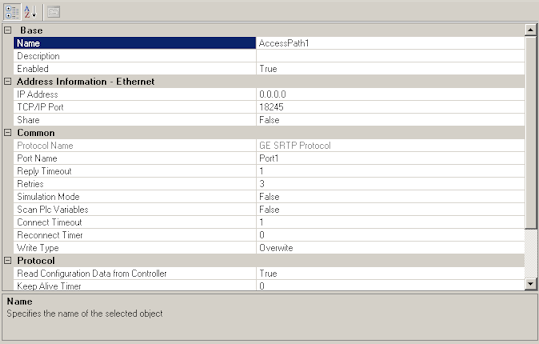
To configure a device, do the following:
In the Proficy Driver Configuration, in the Navigator Tree, select a device.
Enter information in the Properties Page of the Proficy Driver Configuration as follows:
|
Properties |
Description |
|
|
Name |
Create a unique name for your device. |
|
|
Description |
Enter a description of the device for documentation. |
|
|
Enabled |
When you select True it enables the Proficy Driver Server to poll for the selected object. |
|
|
Device Protocol Name |
A read-only property that displays the name of the protocol that the device is supporting. |
|
|
Simulation Mode |
Set this value to True to simulate the driver. |
|
|
Redundancy Type |
This property defines the type of redundancy for the device. All access paths of this device will conform to this type. The valid options are: |
|
|
|
Primary/Backup (Default) |
The primary access path is monitored and will be used whenever it is available. |
|
|
Active/Inactive |
The switch to a redundant access path occurs when the currently active access path fails. |
|
|
Master/Following |
The master access path of highest priority will be used for polling. If there is no master access path to use, then polling stops, unless the Collect Data if there is No Master PLC property is set to True. (This option is not shown for all protocols.) |
|
Collect Data if there is No Master PLC |
If the connection to the designated master PLC is lost then polling stops. Set this property to True if you want to let the access path with highest priority continue polling, even if it is not marked as a master. |
|
|
Set Points Applied |
By default, reads and writes only occur between the access path and the active master PLC. By selecting the All PLCs in Group option for this property, you can enable reads and writes to all the PLCs in the redundant group as well as the master. |
|
To configure a port, do the following:
In the Proficy Driver Configuration, select a port.
Enter information in the Properties Page of the Proficy Driver Configuration as follows:
|
Properties |
Description |
||
|
Name |
Create a unique name for your port. |
||
|
Description |
Enter a description of the port for documentation. |
||
|
Enabled |
When you select True it enables the Proficy Driver Server to poll for the selected object. |
||
|
TCP/IP Port Properties |
|||
|
MAC Address |
The Media Access Control (MAC) address is the unique serial number burned into Ethernet and Token Ring adapters that identifies the network card from all others. The MAC address is a 12-digit hexadecimal number organized as 6 bytes. Each byte is represented as a pair of hexadecimal digits, and each 2-digit pair can be from 00 to FF. |
||
|
Force Network Interface |
When set to True this property forces the transport to use the network interface specified in the MAC address property. |
||
|
Maximum Open Connections |
You can set the maximum number of socket connections to open at one time. The valid options are 1 through 32. The default setting is 2. (This property is only available for asynchronous TCP/IP ports.) |
||
|
Serial Port Properties |
|||
|
COM Port |
The communication port used to connect the process hardware to the Proficy Driver Server during runtime. The available ports are COM 1 through COM 64. The default is COM 1. |
||
|
Baud Rate |
The data transmission rate (bits/second) of the COM port over the Proficy Driver Server. Configure this property to correspond with settings for your PLC and network. The valid settings are:
|
||
|
CTS Flow |
Setting this property to True enables the Clear to Send (CTS) handshaking signal. The CTS signal identifies a safe condition for sending data to the process hardware and allows the Proficy Driver Server send data. You should select this only if your process hardware requires the CTS signal. |
||
|
Data Bits |
The number of bits used to represent one character of data. The valid settings are:
|
||
|
DSR Flow |
Setting this property to True enables the Data Set Ready (DSR) signal. The DSR signal indicates that the process hardware is powered up and ready. Select this check box only if your process hardware requires the DSR signal. |
||
|
DSR Sensitivity |
Setting this property to True enables the Data Set Ready sensitivity. Enabling DSR sensitivity enables DSR Flow to enable or disable the Proficy Driver Server to receive data. |
||
|
DTR Control |
Data Terminal Ready (DTR) Control scheme. The DTR signal enables a connection with the process hardware. The driver asserts a high DTR signal to maintain the connection with the process hardware. The valid settings are: |
||
|
|
Enable (Default) |
Enables the DTR line when the device is opened and leaves it on. |
|
|
|
Disable |
Disables the DTR line when the device is opened and leaves it disabled. |
|
|
|
Handshake |
Enables DTR handshaking, which lets the operating system control the line. |
|
|
Echo Suppression |
Setting this property to True stops the receive side of a communication while transmitting to suppress echoes. |
||
|
Parity |
The even or odd quality of the number of 1s or 0s in a binary code, often used to determine the integrity of data, especially after transmission. Configure this property to correspond with settings for your PLC and network. The valid settings are: |
||
|
|
None (Default) |
The parity bit is not used. |
|
|
|
Odd |
An error is detected for an even number of 1s. |
|
|
|
Even |
An error is detected for an odd number of 1s. |
|
|
|
Mark |
The parity bit is always 1, and if a 0 is received, an error is detected. |
|
|
|
Space |
The parity bit is always 0, and if a 1 is received, an error is detected. |
|
|
RTS Control |
Request to Send (RTS) Control scheme used to control serial transmission flow without the loss of any data bytes. The RTS signal makes a request to the process hardware to send data. The Proficy Driver Server maintains a high RTS signal while it communicates with the process hardware. The valid settings are: |
||
|
|
Toggle |
The variable bit is changed to its opposite state when pressed. For example, if the bit is initially on (1), pressing the button turns it off (0). No action occurs when the button is released. |
|
|
|
Disable |
Stops the flow of data through the RTS scheme. |
|
|
|
Enable |
Enables the flow of data through the RTS scheme. |
|
|
|
Handshake |
Enables the handshake protocol for controlling serial transmission. |
|
|
|
Manual |
Proficy Driver Server manually sets the RTS line to Enable before a transmit request is sent, and then will manually set the RTS line to Disable once the transmit is completed. |
|
|
RTS Key Down Delay |
RTS Key Down delay, in milliseconds. The delay specifies the length of time the I/O driver waits between raising the Ready to Send signal and transmitting a message to a device. The values are in milliseconds, so that a value of 1 equals 0.001 seconds, 1,000 equals 1 second, 1,000,000 equals 1,000 seconds, and so on. The valid range is 0 through 4,294,967,295. The default is 0. |
||
|
RTS Key Up Delay |
RTS Key Up delay, in milliseconds. The delay specifies the length of time the I/O driver waits before raising the Ready to Send signal. The values are in milliseconds, so that a value of 1 equals 0.001 seconds, 1,000 equals 1 second, 1,000,000 equals 1,000 seconds, and so on. The valid range is 0 through 4,294,967,295. The default is 0. |
||
|
Stop Bits |
The number of bits transmitted after each character. The valid settings are:
|
||
|
|
|
|
|
To configure an access path, do the following:
In the Proficy Driver Configuration, select an access path.
Enter information in the Properties Page of the Proficy Driver Configuration as follows:
|
Properties |
Description |
|
|
Name |
Create a unique name for your access path. |
|
|
Description |
Enter a description of the access path for documentation. |
|
|
Enabled |
When you select True it enables the Proficy Driver Server to poll for the selected object. |
|
|
Protocol Name |
This read-only property displays the protocol name for the access path. |
|
|
Port Name |
This property specifies the configured port that is to be used for communication. |
|
|
Reply Timeout |
This property specifies how long the driver waits for a response from the device. Valid entries are 0 to 6:23:59:59.9 using the time format: days:hours:minutes:seconds.tenths of a second. The default is 1. Zero is disabled. |
|
|
Retries |
This property specifies how many times the driver re-sends a failed message to the device. Valid entries are 0 through 100. The default is 0. |
|
|
Simulation Mode |
Set this value to True to simulate the driver. |
|
|
Scan PLC Variables |
When set to True, this property tells the protocol to scan for the registers in the PLC on startup. |
|
|
Connect Timeout |
The time that the OPC Server waits for the socket connection attempt to complete. Valid entries are 0 to 6:23:59:59.9 using the time format: days:hours:minutes:seconds.tenths of a second. The default entry is 1. An entry of 0 means the server will not wait for the socket connection to complete. |
|
|
Reconnect Timer |
The length of time the Proficy Driver Server waits after a failed connection, before it attempts a new connection. Valid entries are 0 to 6:23:59:59.9 using the time format: days:hours:minutes:seconds.tenths of a second. The default entry is 0, which means that the Server will not wait to attempt a new connection. |
|
|
Write Type |
This property controls how writes are made to values in the PLC. The three valid options are: |
|
|
|
Overwrite (Default) |
Every write to the PLC automatically overwrites all the existing bit values that were written to. |
|
|
Cached Writes |
The driver saves every write and each save is replaced by the next write, and so on. |
|
|
Read-Modify-Write |
The driver performs a pre-read before the write. This pre-read detects any 3rd party changes made to the PLC and prevents the overwriting of those changes. Your writes become additions to the PLC values. |
|
Cable Redundant |
If this property is set to False, then the Priority property will be displayed and the Master Access Path property will be suppressed. If this property is set to True, then the Master Access Path property will be displayed and the Priority property will be suppressed. |
|
|
Master Access Path |
You can select a master to this access path. The valid options are the names of the access paths that could possibly be a master. If the only option is 0, then there are no possible masters for this cable redundant access path and the configuration needs to be corrected. |
|
|
Priority |
This property specifies the priority of this access path for redundancy purposes. The access path with the lowest number gets the highest priority status. Valid entries are 1 through 10. The default is 1. |
|
To configure a predefined data block, do the following:
In the Proficy Driver Configuration, select a predefined data block.
Enter information in the Properties Page of the Proficy Driver Configuration as follows:
|
Properties |
Description |
|
Name |
Create a unique name for your predefined data block. |
|
Description |
Enter a description of the predefined data block. |
|
Enabled |
When you select True it enables the Proficy Driver Server to poll for the selected object. |
|
Phase |
The length of delay before the driver first attempts to read data for the data block. Valid entries are 0 to 6:23:59:59.9 using the time format: days:hours:minutes:seconds.tenths of a second. The default is 00, which means that phasing is disabled. |
|
Primary Poll Rate |
The rate at which the Proficy Driver Server polls the data block for data. Valid entries are 0 to 6:23:59:59.9 using the time format: days:hours:minutes:seconds.tenths of a second. The default is 5. Zero means that polling reverts to the secondary rate automatically. |
|
Secondary Poll Rate |
The rate at which the Proficy Driver Server polls the data block for data, if there are no items in the data block. Valid entries are 0 to 6:23:59:59.9 using the time format: days:hours:minutes:seconds.tenths of a second. The default is 5:00. Zero means that polling stops if it reverts to the secondary rate. |
|
Use Secondary Poll Rate |
Setting this property to True enables the Secondary Poll Rate property. |
For more information on these properties, refer to the Proficy Driver Server Help.
For information on protocol specific properties, refer to the Supported Drivers section of the Proficy Driver Server Help.
|
Configure a Proficy Driver Server device. |
|
|
Set device settings properties. |