Right-click the Proficy Portal object.
Select Proficy Portal Control Object>Properties on the Popup menu.
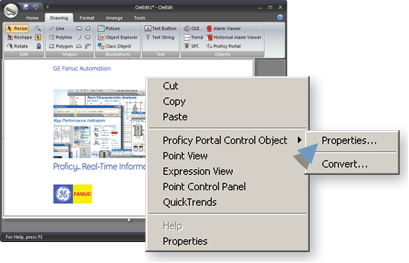
The Proficy Portal Control Properties dialog box opens.
The dialog box displays either of the following for the properties.
![]() Values that were previously
entered in the Proficy Portal Control Properties dialog box or in
the Proficy Portal ActiveX object's Properties dialog box.
Values that were previously
entered in the Proficy Portal Control Properties dialog box or in
the Proficy Portal ActiveX object's Properties dialog box.
![]() No values.
No values.
(When required) enter the following.
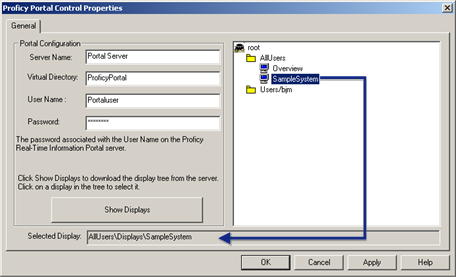
|
Field |
Description |
|
Server Name |
Name of the Portal Server |
|
Virtual Directory |
Name of the online directory that contains the Portal displays. |
|
User Name |
Name of the user who has access to the Proficy Portal. |
|
Password |
Password required for user to access the Proficy Portal. |
|
Selected Display |
If the Display box is empty and the Virtual Directory is available do the following.
The Virtual directory Tree displays in the Display box.
Result: The path and selected display are automatically entered in the Selected Display field. See Proficy Portal documentation for an in-depth description of displays. |
![]() Note: If a message box opens and reports that a
display has not been selected before you display the tree, click
to close it and continue
configuration.
Note: If a message box opens and reports that a
display has not been selected before you display the tree, click
to close it and continue
configuration.
|
Step 3. Enter Proficy Portal criteria for the Proficy Portal ActiveX object. |