|
Start, stop security configuration. |
|
|
Start, stop security enabled. |
Start, Stop Security Configuration
Starting and stopping a project can be limited to users who have the authority to make those decisions for the selected project. This includes users who access the project both locally and remotely.
Check Start, stop security on the Options tab in the Project Properties dialog box.
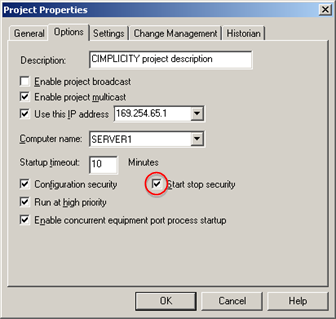
Close the Project Properties dialog box.
Expand the Security folder in the Workbench left pane.
Select Roles.
Double-click a role that will be able to start and/or stop the project.
The Role properties dialog box opens for the selected role.
Check either or both start, stop security privileges.
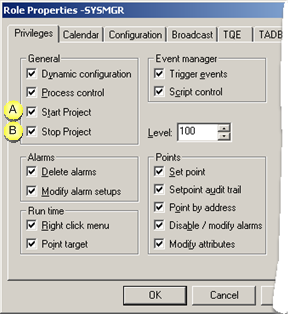
|
A |
Start Project |
Users who are assigned this role can start this project. |
|
B |
Stop Project |
Users who are assigned this role can stop this project. |
|
|
|
Note: Make sure that at least one user is assigned a role that has Stop Project privileges. |
Note: When the Start, stop security checkbox is clear in the Project Properties dialog box, the Start project and Stop Project check boxes are disabled.
![]()
Start, Stop Security Enabled
A user may do any of the following to start a project
![]() Use Workbench functionality
Use Workbench functionality
![]() Toolbar button
Toolbar button
![]() Project>Run menu item
Project>Run menu item
![]() Ctrl+R keyboard
Ctrl+R keyboard
![]() Open a CimView screen.
Open a CimView screen.
![]() Log in to a project through the
Alarm Viewer
Log in to a project through the
Alarm Viewer
![]() Start a project on the Projects
tab in the CIMPLICITY® Options dialog box.
Start a project on the Projects
tab in the CIMPLICITY® Options dialog box.
![]() Open any or the following
Open any or the following
![]() Point Control Panel
Point Control Panel
![]() Process Control
Process Control
![]() DGR
DGR
![]() Recipes
Recipes
When Start, stop security is enabled a Start project dialog box opens.
Fill in both fields.
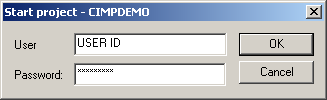
|
User ID |
User ID for a user who is authorized to start the project. |
|
Password |
User's password. |
|
Option 2.2. Set project options. |