|
Project options defined |
|
|
Security and priority expanded definitions |
Project Options Defined
Project options are as follows.
Note: Check the check boxes for the options you want to enable.
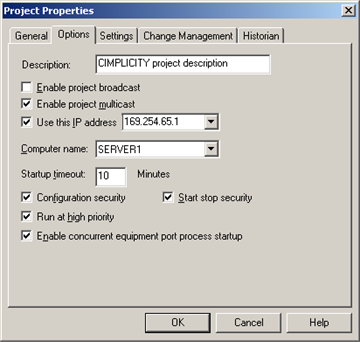
|
Option |
Description |
|
Brief description of option setup. |
|
|
If Enable project broadcast is checked, a project description will be sent out in a project broadcast and picked up by the WebView XML Server. Enables broadcast of the project name to all computers on the network. When you broadcast the project name, users on other nodes that request point data can use the project name in fully qualified points. Otherwise, they can only use the node name in fully qualified points.
|
|
|
|
Allows traffic sent once to be received and processed by multiple interested IP hosts, regardless of their location on an IP Inter-network. A host listens for a specific IP multicast address and receives all packets sent to that IP address. IP multicast is more efficient than IP unicast or project broadcast for one-to-many delivery of data.
CIMPLICITY viewers will listen for both project Broadcast and Multicast. The default Multicast address is 224.0.0.29.
|
|
(Enabled if either Enable project broadcast or multicast is checked) The IP address that will be used in project broadcast/multicast can be entered in the Use this IP address field; this is used if you want to restrict the project announcements to only one IP address. Note: The drop-down list contains IP addresses that are selected for use on the Network tab in the CIMPLICITY® Options dialog box. The field is writable; an IP address that is not in the list can be entered manually. |
|
|
Name of the computer that is to run on when the project is started. Available computers are listed in the Computer name field's drop-down list. For all installations, you may run the project on your computer. |
|
|
Number of minutes in the Startup timeout field that CIMPLICITY should wait for the project to start before it times out. The default is 10 minutes. |
|
|
Restricts user configuration access to any or all of CIMPLICITY's applications. |
|
|
Limits start, stop project capability to users with authorized roles. |
|
|
CIMPLICITY project processes can run at a high priority. This prevents CIMPLICITY processes from being interrupted by lower priority user processes or configuration processes. As a result, CIMPLICITY processes can focus on gathering data from the devices and processing it. |
|
|
During full project starts, all device communication processes start, instead of waiting for any initiated device communication processes to complete their startup. |
Security and priority expanded definitions
|
Configuration security for a project. |
|
|
Start, stop project security. |
|
|
Run a project at high priority. |
|
Step 2. Set project properties. |