Each parameter for your group is placed on its own row in the table.
You can insert parameters in a new group or existing group.
|
New group. |
|
|
Existing group. |
New Group
A new Group has, by default, one cell in the RecipeConfig window right pane.
Select the one cell in the in the RecipeConfig window right pane.
Do any of the following.
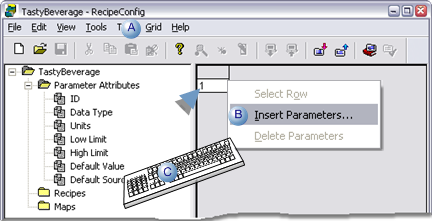
|
A |
Click Grid>Insert parameters on the RecipeConfig window menu bar. |
|
B |
Right click the cell; select Insert Parameters on the Popup menu. |
|
C |
Click Alt+G+I on the keyboard. |
An Insert Parameters dialog box opens.
Enter a number that represents the additional number of parameters you want to define.
![]() Note: You can add up to 250 parameters each time you open the Insert
Parameters dialog box and enter a value.
Note: You can add up to 250 parameters each time you open the Insert
Parameters dialog box and enter a value.
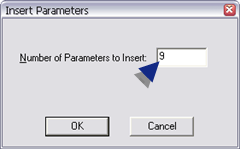
Click .
Result: The number of rows entered in the Insert Parameters dialog box are added before the existing cell. Columns to enter the attribute values are hidden.
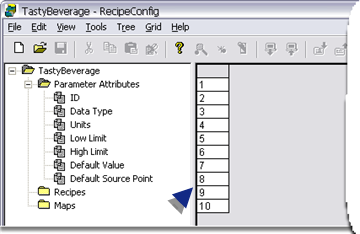
Existing Group
You can add additional parameter to your recipe group at anytime.
Click a row number in the RecipeConfig window grid.
The a row is selected.
Do any of the following.
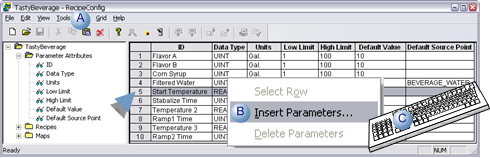
|
A |
Click Grid>Insert parameters on the RecipeConfig window menu bar. |
|
B |
Right click the cell; select Insert Parameters on the Popup menu. |
|
C |
Click Alt+G+I on the keyboard. |
An Insert Parameters dialog box opens.
Enter a number that represents the additional number of parameters you want to define.
![]() Note: You can add up to 250 parameters each time you open the Insert
Parameters dialog box and enter a value.
Note: You can add up to 250 parameters each time you open the Insert
Parameters dialog box and enter a value.
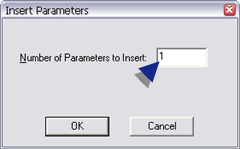
Click .
Result: The specified number of blank rows are inserted above the selected row; the new Parameter rows will automatically be inserted in all existing Recipes and Maps.
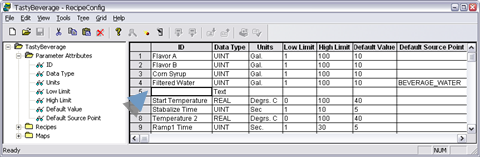
|
Step 2. Define parameter attributes fora recipe group. |