When a Recipe Control dialog box opens during runtime, entries made during configuration display as default values in the dialog box fields.
|
Download a recipe. |
|
|
Upload a recipe. |
Download a recipe
Click a Recipe control on a CimView screen that was configured to download a recipe/map.
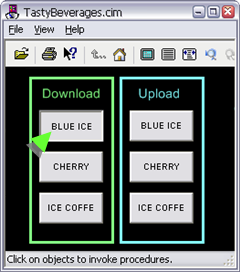
A Download a Recipe dialog box opens.
The specifications entered in the CIMPLICITY Recipe Control Properties dialog box display in the Download a Recipe dialog box.
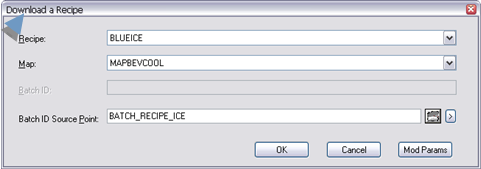
(Optional) Change any of the recipe/map and batch specifications to accommodate runtime download requirements.
Click one of the following.
|
Button |
Result |
|
|
Starts the download. |
|
|
Cancels the download. |
|
|
Opens a Modify Download Values dialog box. You can modify parameter values, as follows.
The fields in the Value column are read/write.
Result: The download proceeds using the modified values. |
![]() Note: You can lengthen or shorten the width of
the Download a Recipe dialog box.
Note: You can lengthen or shorten the width of
the Download a Recipe dialog box.
Upload a Recipe
Click a Recipe control on a CimView screen that was configured to upload a recipe/map.
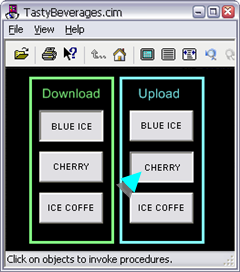
An Upload a Recipe dialog box opens; the dialog box width is the same width as the width of the last dialog box that was open during the runtime session.
The specifications entered in the CIMPLICITY Recipe Control Properties dialog box display in the Upload a Recipe dialog box.
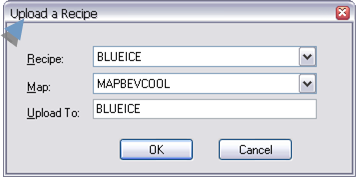
(Optional) Change any of the specifications to accommodate runtime upload requirements.
Click one of the following.
|
Button |
Result |
|
|
Starts the upload. |
|
|
Cancels the upload. |
![]() Note: You can lengthen or shorten the width of
the Upload a Recipe dialog box.
Note: You can lengthen or shorten the width of
the Upload a Recipe dialog box.
|
Recipe control configuration. |