![]() Note: The Address Builder dialog box is the same
dialog box you use when configuring a System Sentry device
point.
Note: The Address Builder dialog box is the same
dialog box you use when configuring a System Sentry device
point.
Select the following in the System Sentry Address Builder dialog box.
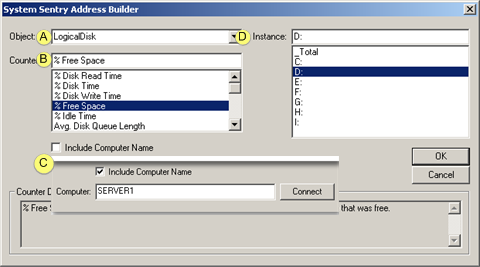
|
|
Field |
Select: |
|
|
A |
Object |
An objects that can be monitored from the available objects in the drop-down list. The exact list of objects is determined by your system configuration. |
|
|
B |
Counter |
A counter for the object. The selected object determines the counters that are listed. |
|
|
C |
Include Computer Name |
(Optional) Check to monitor a remote computer.
Result: The instances that are listed reside on the connected computer. Note: The counter must be available to the network, not a local counter for the connection to succeed. |
|
|
D |
Instance |
An instance for the counter. The selected object determines that instances that are listed. |
|
Click .
Result: The Point By Address dialog box opens; an expression that applies to your selection displays in the Expression field.
Example
The following are selected for the rectangle and text object.
|
Object |
Logical Disk |
|
Counter |
% Free Space |
|
Remote computer |
SERVER1 |
|
Drive |
D |
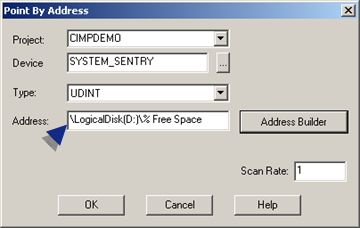
|
System Sentry point by address on a CimEdit screen. |