If you are running Windows XP or have installed the full Remote Desktop Protocol (RDP) connection on the client side, you can open the Terminal Services desktop on the client computer, open and work with CIMPLICITY projects as if you were sitting at the Terminal Services computer.
|
Start a Terminal Services session. |
|
|
Work with CIMPLICITY projects through Terminal Services. |
Start a Terminal Services Session
When a local network computer has the RDP full client installed a user can easily open a session through the Windows Start menu.
Do one of the following, depending on how your system is configured.
Windows Start menu
Click Start on the Windows task bar.
Click Programs>Accessories>Communications>Remote Desktop Connection.
![]()
Note: The exact Start menu location depends on your system configuration.
Icon
Click a Remote Desktop Connection icon on the Windows desktop.
A Remote Desktop Connection dialog box opens.
Enter or select the Terminal Services server to connect to.
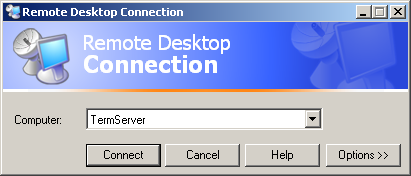
Click Connect.
A Microsoft Windows 2003 Log On to Windows dialog box opens before you can connect to the Terminal Services server.
Fill in the fields with the required information.
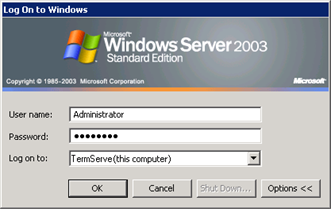
Click OK.
A session of Terminal Services opens in a window on the client desktop.
Work with CIMPLICITY projects through Terminal Services
Once connected, users can do whatever tasks in CIMPLICITY through the Terminal Services window for which they have been assigned privileges within the guidelines for CIMPLICITY projects through Terminal Services.
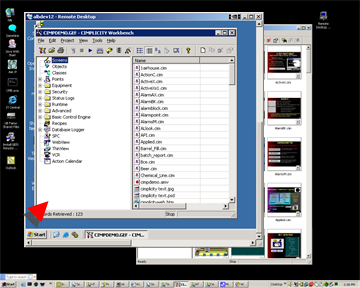
Review Microsoft documentation for further information about opening a Full Client Terminal Services session.
|
Terminal Services quick setup guide. |